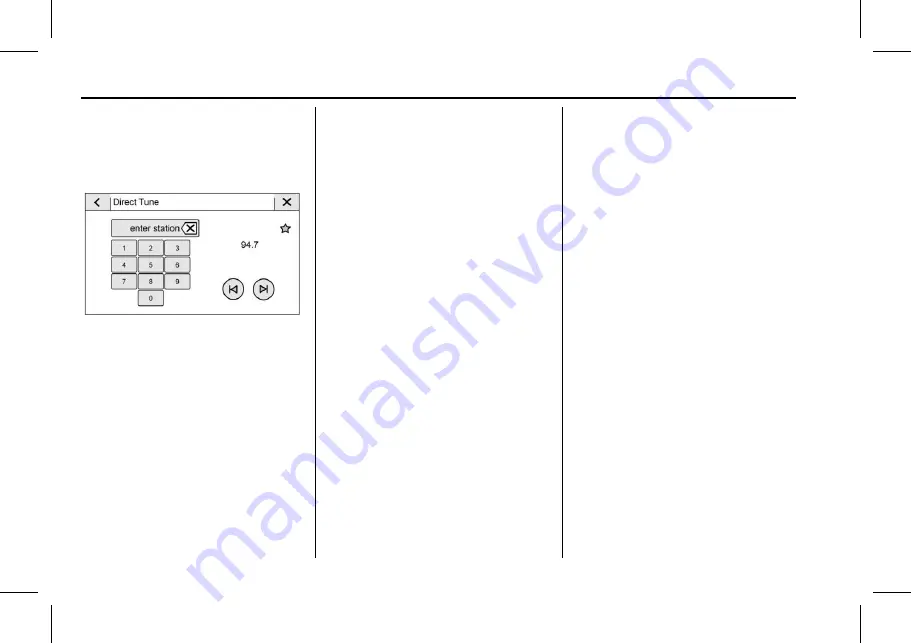
The Next Generation Cadillac User Experience (GMNA-Localizing-U.S./
Canada-12690022) - 2019 - CRC - 3/28/18
14
RADIO
If equipped, touch Update Station List
to update the active stations or
channels in your area.
Direct Tune
Access Direct Tune by touching the
Tune icon on the infotainment display
to source AM, FM, or SXM (if
equipped) and bring up the keypad.
Navigate up and down through all
frequencies using the arrows on the
Direct Tune display. Directly enter a
station or channel using the keypad.
When a new station or channel is
entered, the information about that
station or channel displays on the
right side. This information will
update with each new valid frequency.
Touch
H
to save the station or
channel as a favorite.
The keypad will gray out entries that
do not contribute to a valid frequency
and will automatically place a decimal
point within the frequency number.
Touch (X) to delete one number at a
time. Touch and hold (X) to delete all
numbers.
A valid AM or FM station will
automatically tune to the new
frequency but not close the Direct
Tune display. When listening to SXM
(if equipped), touch Go after entering
the channel. Touch the Back icon on
the infotainment display or
z
to exit
out of Direct Tune.
The tune arrows on the right side of
the Direct Tune display tune through
the complete station list one station
step at a time per touch. A touch and
hold advances through stations
quickly.
If equipped, HD Radio multicast
stations cannot be tuned directly
through the Direct Tune feature. Only
the analog or HD1 station can use
that feature. Use the arrows on the
Direct Tune display to adjust to the
multicast stations.
AM, FM, and SXM Categories
From the AM stations, if equipped
with HD Radio, FM, or SXM (if
equipped) display, touch Categories at
the top of the Browse menu to access
the categories list. The list contains
names associated with the AM or FM
stations, or SXM channels. Touch a
category name to display a list of
stations or channels for that category.
Touching a station or channel from
the list tunes the radio to that station
or channel.
Storing Radio Station Presets
Favorites are stored in the area at the
top of the display.
AM, FM, SXM (if equipped), and HD
Radio Stations (if equipped) :
Touch
and hold a preset to store the current
station as a favorite. Touch a saved
favorite to recall a favorite station.
Favorites can also be stored by
touching
H
in a station list. This will
highlight indicating that it is now
saved as a favorite.






























