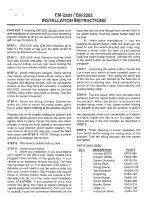GMC Canyon Owner Manual (GMNA-Localizing-U.S./Canada-10122677) -
2017 - crc - 8/22/16
Infotainment System
175
Genres:
1. Turn MENU to highlight and
press to view the genres stored
on the device.
2. Turn MENU to highlight and
press to select a genre name
to view a list of artists of that
genre.
3. Turn MENU to highlight and
press to select to view albums
by that artist.
4. Turn MENU to highlight and
press to select an album to
view songs.
5. Turn MENU to highlight and
press to select the song from
the list to begin playback.
Songs:
1. Turn MENU to highlight and
press to view a list of all songs
stored on the device.
2. Turn MENU to highlight and
press to select the song from
the list to begin playback.
USB Port (Base Radio
with Touchscreen)
If equipped, there is a USB port for
data and charging in the center
stack, inside the center console,
and/or at the rear of the center
console. For uplevel radios, see the
infotainment manual.
Using the USB Port
The infotainment system can play
music by connecting an auxiliary
device to the USB port.
USB Support
The USB port uses the USB 2.0
standard. External devices such as
iPhones/iPods
®
and USB storage
devices may be connected.
USB Supported Devices
.
USB flash drives
.
Portable USB hard drives
.
iPod/iPhone devices
Not all iPods and USB drives are
compatible with the USB port.
Make sure the iPod has the latest
firmware from Apple
®
for proper
operation. iPod firmware can be
updated using the latest iTunes
®
application. See www.apple.com/
itunes.
For help with identifying your iPod,
go to www.apple.com/support.
The USB port can play both lower
and upper case .mp3, .wma, .ogg,
and .wav files stored on a USB
storage device.
Supported Apple
®
Devices
To view supported devices in the
U.S., see www.my.gmc.com/
learned.
To view supported devices in
Canada, see www.gmcowner.ca.
USB Supported File and Folder
Structure
The infotainment system supports:
.
FAT16.
.
FAT32.
.
exFAT.