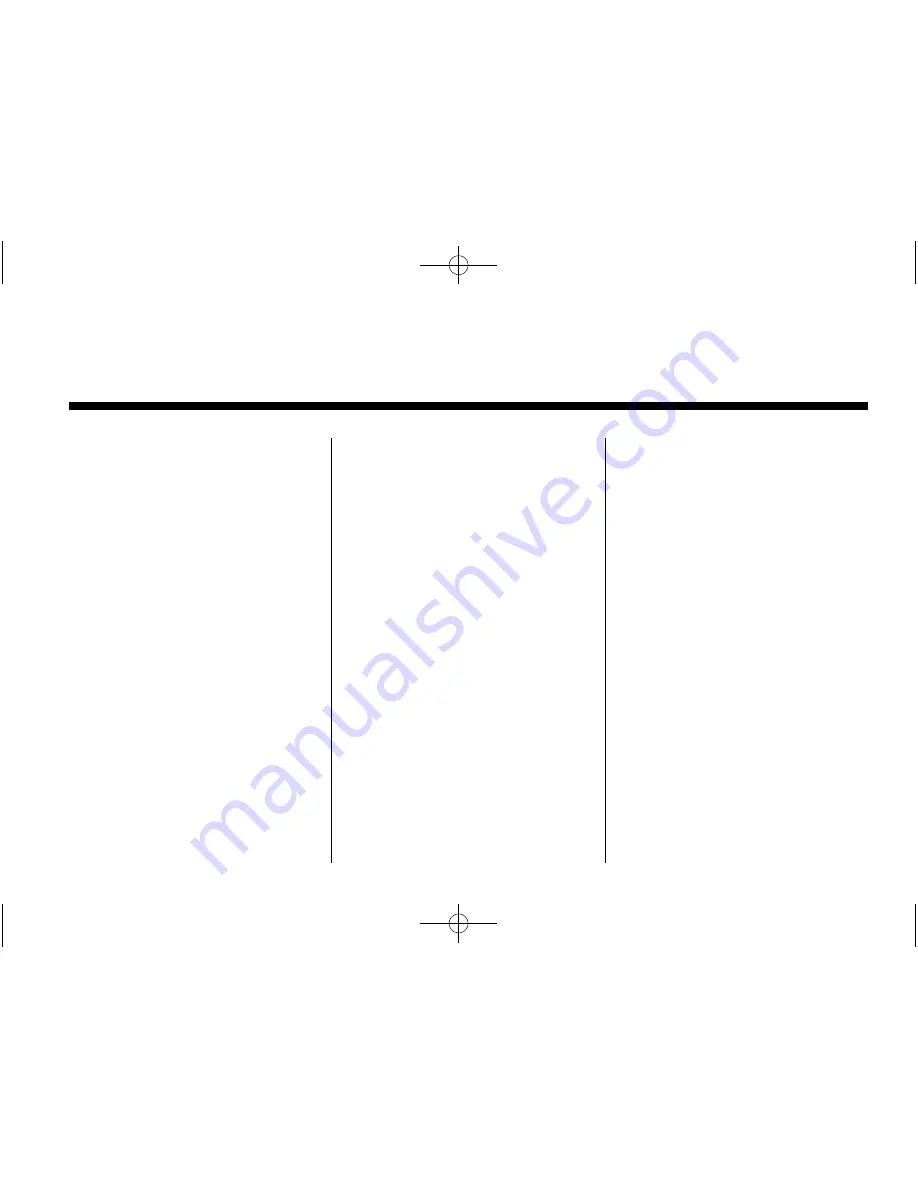
Black plate (1,1)
Acadia, Acadia Denali, Enclave, Traverse Infotainment System (GMNA-
Localizing-U.S./Canada/Mexico-6014304) - 2014 - crc - 8/27/13
2014 Acadia, Acadia Denali, Enclave, Traverse
Infotainment System
M
Infotainment System
. . . . . .
3
Introduction
. . . . . . . . . . . . . . . . .
3
Infotainment . . . . . . . . . . . . . . . . . . . . 3
Overview . . . . . . . . . . . . . . . . . . . . . . . 5
Steering Wheel Controls . . . . . . . 8
Using the System . . . . . . . . . . . . . . 9
Software Updates . . . . . . . . . . . . . 15
Radio
. . . . . . . . . . . . . . . . . . . . . . .
16
AM-FM Radio . . . . . . . . . . . . . . . . . 16
HD Radio Technology . . . . . . . . . 19
Satellite Radio . . . . . . . . . . . . . . . . 20
Pandora Internet Radio . . . . . . . 21
Stitcher Internet Radio . . . . . . . . 25
Pictures . . . . . . . . . . . . . . . . . . . . . . . 29
Audio Players
. . . . . . . . . . . . .
30
CD/DVD Player . . . . . . . . . . . . . . . 30
MP3 . . . . . . . . . . . . . . . . . . . . . . . . . . 33
USB Port . . . . . . . . . . . . . . . . . . . . . . 36
Auxiliary Devices . . . . . . . . . . . . . . 41
Bluetooth Audio . . . . . . . . . . . . . . . 42
Rear Seat Infotainment
. . .
42
Rear Seat Entertainment (RSE)
System . . . . . . . . . . . . . . . . . . . . . . 42
Navigation
. . . . . . . . . . . . . . . . .
52
Using the Navigation
System . . . . . . . . . . . . . . . . . . . . . . 52
Maps . . . . . . . . . . . . . . . . . . . . . . . . . . 55
Navigation Symbols . . . . . . . . . . . 55
Destination . . . . . . . . . . . . . . . . . . . . 56
OnStar
®
System . . . . . . . . . . . . . . 65
Settings . . . . . . . . . . . . . . . . . . . . . . . 66
Global Positioning
System (GPS) . . . . . . . . . . . . . . . 76
Vehicle Positioning . . . . . . . . . . . . 76
Problems with Route
Guidance . . . . . . . . . . . . . . . . . . . . 77
If the System Needs
Service . . . . . . . . . . . . . . . . . . . . . . 77
Map Data Updates . . . . . . . . . . . . 77
Database Coverage
Explanations . . . . . . . . . . . . . . . . . 78
Voice Recognition
. . . . . . . .
78
Bluetooth Phone/
Devices
. . . . . . . . . . . . . . . . . . .
85
Bluetooth . . . . . . . . . . . . . . . . . . . . . 85
Text Messaging . . . . . . . . . . . . . . . 97
Trademarks and License
Agreements
. . . . . . . . . . . . .
101
Index
. . . . . . . . . . . . . . . . . . . . . i-1
















