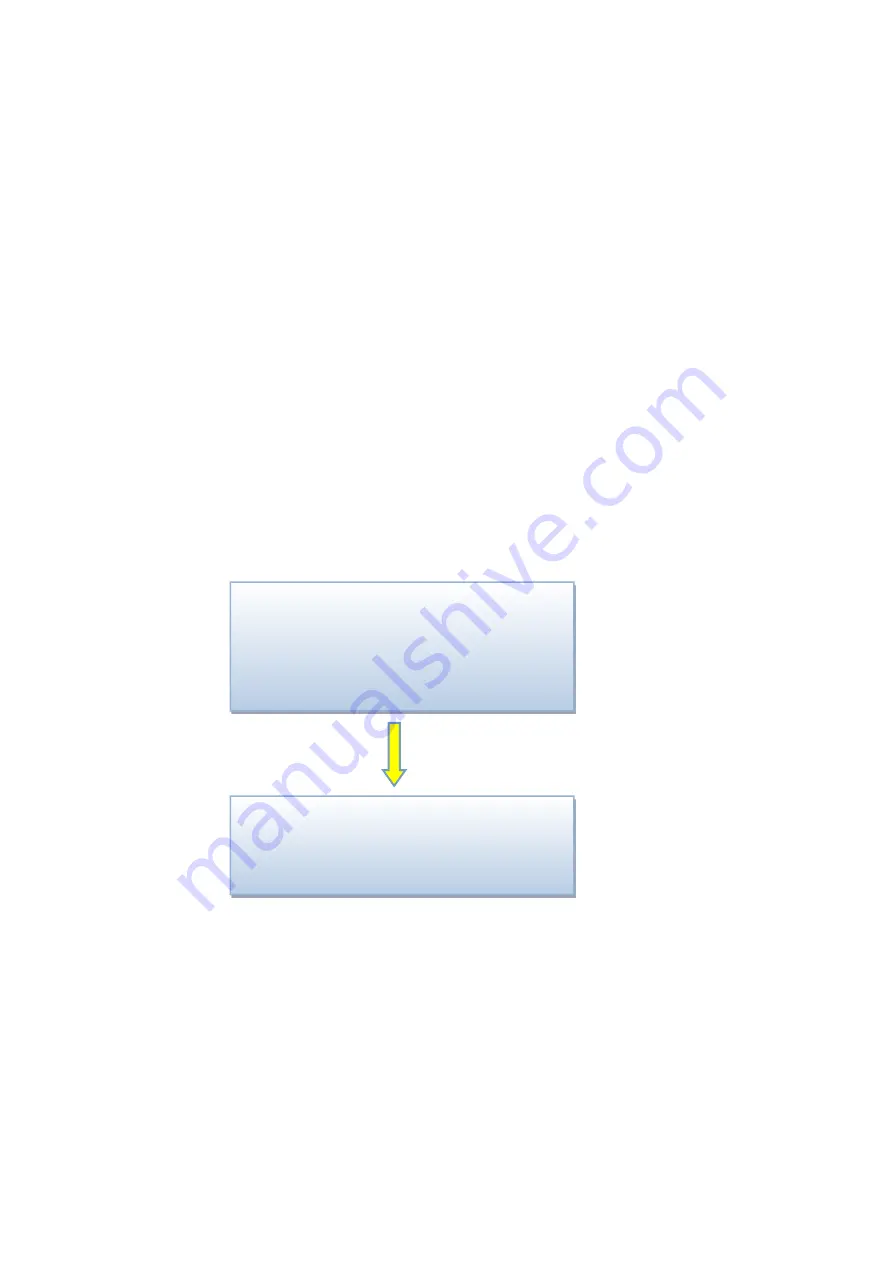
7
Chapter 2 Key-press operation of VSP-F2L4 controller
2.1. Which buttons to switch input signal types
Please simultaneously press the three keys SEND/DVI, SEL/SDI1, ESC/SDI2 to
enter the mode of switch signal input. Now press the SEND/DVI key for DVI input
signal. Press SEL/SDI1 selects SDI1 input signal, pressing ESC/SDI2 selects SDI2
input signal, pressing the SETUP/HDMI chooses HDMI input signal.
You can also see the input signal types that you choose on the LCD Display
Interface at the same time. Please turn the Parameter Control Knob if you want to exit
the signal-switching mode.
2.2 Adjust the Parameters by Key-press
The LCD Display Interface will show as the below picture after startup, press the
SETUP/HDMI key to enter the parameter setting mode.
Input DVI 1920×1080 P 60
Output
1024×768 P
60
Brightness
70
IC MBI5041
CYSN39
IP 192. 168. 0.6
Function
> Product
Spec
Address
Setup Direction:
Symbol description.
”>”
Means first-level menu, turn the Parameter Control Knob
will scan its sub options. Press the SEL/SDI1 key can entry to second-level menu
(Symbol
>>
) and press SEL/SDI1 again the symbol “>>”will turn to “#”. In this state,
you can adjust the parameters by turn the Parameter Control Knob.
Please press SEND/DVI to take effect when you finish the adjustment.
Please return to the first-level menu and select “Data Save” option to save the
parameters data when you complete all the parameters setting. Otherwise, the
parameters data will be lost once you reboot the controller.
There are seven sub options of the function option: Product; Spec; Address;
Press SETUP/HDMI
enter the parameter
setting mode






















