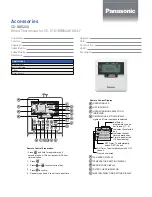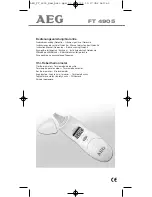0020094585_01 - 08/10 - Glow-worm
- 6 -
HOW TO USE YOUR CLIMAPRO
2
RF
HOW TO USE YOUR CLIMAPRO
2
RF
6 Climapro
2
RF use
6.1 General view
1
3
2
5
4
6
7
Legend
1 Wall support
2 Room thermostat
3 Scroll (up / down) button
4 Selection button
5 Back button
6 Menu button
7 Screen
6.2 Description of buttons
Buttons
Description
Scroll (up / down) buttons
The buttons allow:
- To browse menus.
- To decrease / increase value
to be adjusted.
- To enable (ON) or disable
(OFF) a function.
Selection button
The button allows:
- To validate the selection or
setting.
Back button
The button allows:
- To return to the previous menu.
- To return to the previous
setting.
Menu button
The button allows:
- To access the main menu.
- Return to the main screen (at
any time).
6.3 Climapro
2
RF and its wall support