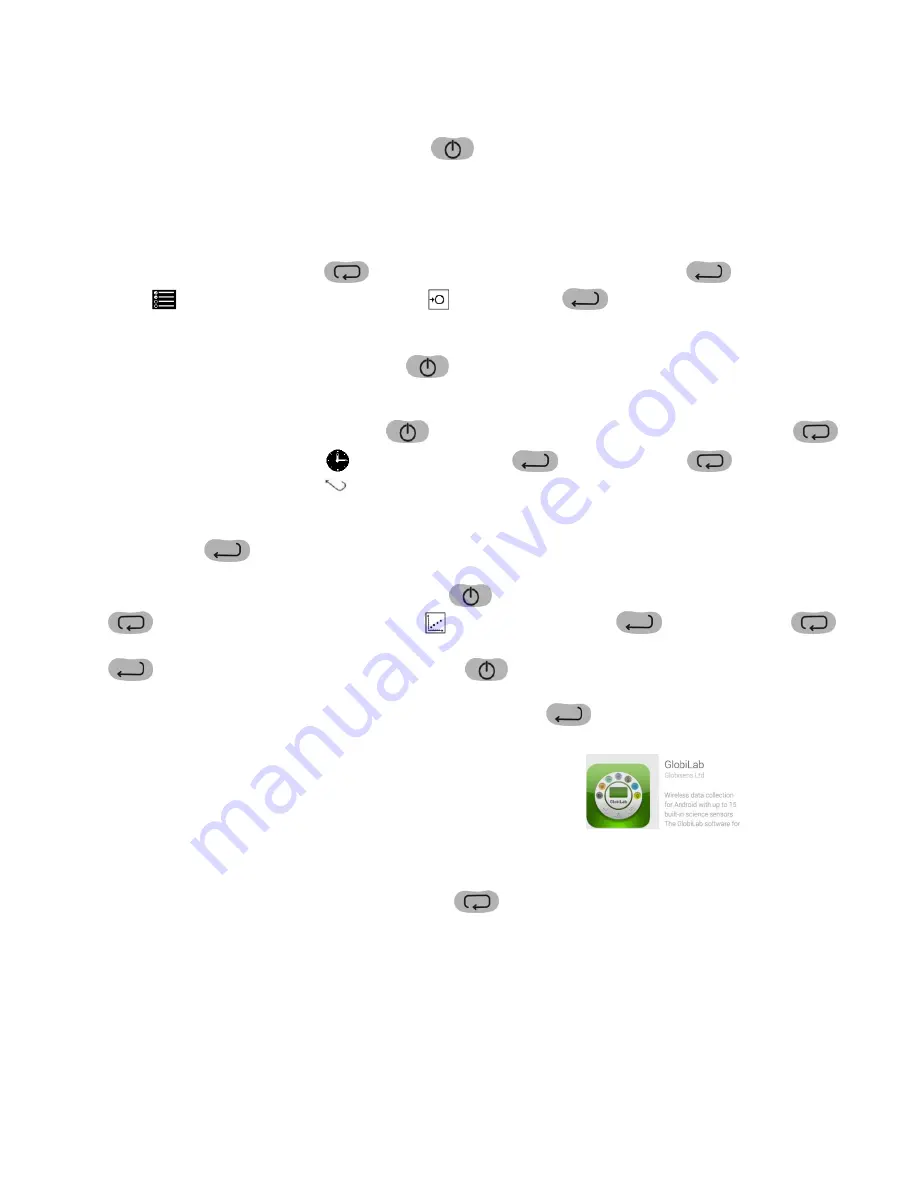
How To…
1
Set up the Labdisc from the Labdisc Menu
1.
Turn on
the Labdisc by pressing the On/Off key.
2.
Rotate the Labdisc plastic ring
to expose the sensors. Connect any external sensors that you might be using
(pH, Dissolved O2, Conductivity, Thermocouple, External Temperature, Force/Accelerometer, Heart Rate,
Current, Voltage or Magnetic Field).
3.
Select Sensors
- Press Scroll key
to open the sensor menu. Press the Select key
to open the Set Up
menu
and then choose the Set Sensor icon
using the Select
key again. Select the sensors that you
wish to use by pushing the buttons on the perimeter of the Labdisc. Some buttons control more than one
sensor. Push the button multiple times to scroll through the available options. When the sensor(s) that you
want is/are highlighted push the Escape key
to return to the set up menu.
Note: Some buttons can only
activate one sensor at a time because of the external connections needed by the sensors
4.
Set Sampling Rate
- Press the Escape key
to return to the previous menu and use the scroll key
to
move to the Sampling Rate icon
and push the Select key
. Use the Scroll key
to move through
the options. Use the Select key
to choose the rate at which you want to select samples. Press the Select key
to confirm your choice. Options include manual, 1/second, 10/second, 100/second, 1000/second and
25000/second. The rate of collection by some sensors is limited and so you may not see all of the options for
every sensor.
Note if you choose to sample manually, skip Step #5.
5.
Set the Number of Samples
- Press the Escape key
to leave the previous menu and use the scroll key
to move to the Number of Samples icon
and push the Select key.
Use the Scroll key
to
choose the number of samples you wish to collect. Options include 10, 100, 1000, 10000. Press the Select key
to confirm your choice. Press the Escape key
three times (3x) to exit the set up menu
6.
Begin Collecting Data
- When you are ready, press the Select key
to begin the data collection.
Pair your Labdisc with an Android Tablet via Bluetooth
1.
Download the Globilab app from the Google Play Store.
2.
Using your Settings menu, make sure that Bluetooth is enabled on your tablet. Set your tablet to be visible to all
devices and scan for available Bluetooth devices.
3.
Turn on your Labdisc. Press and hold the Scroll key
until you hear a long beep and the screen reads BT
Pairing
4.
From the tablet’s list of devices, select your Labdisc. Make sure that the four digit code on the back of the
Labdisc matches the one you have selected on your tablet and use the pairing code
1234
to pair your Labdisc to
your tablet.
5.
When you see your Labdisc listed under Paired devices, you’re ready to go!












