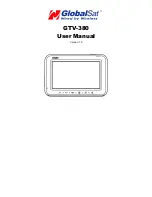Summary of Contents for GTV-380
Page 1: ...GTV 380 User Manual Version 1 0...
Page 7: ...7 Accessories GTV 380 Main Unit Mount DC charger AC adapter DVB T module USB cable...
Page 45: ...45 Setup screen z Display the related information of the program...
Page 46: ...46 z Select your country location z Select the OSD language...
Page 47: ...47 z Automatically search the channel of your local area z Manually search the channel signal...