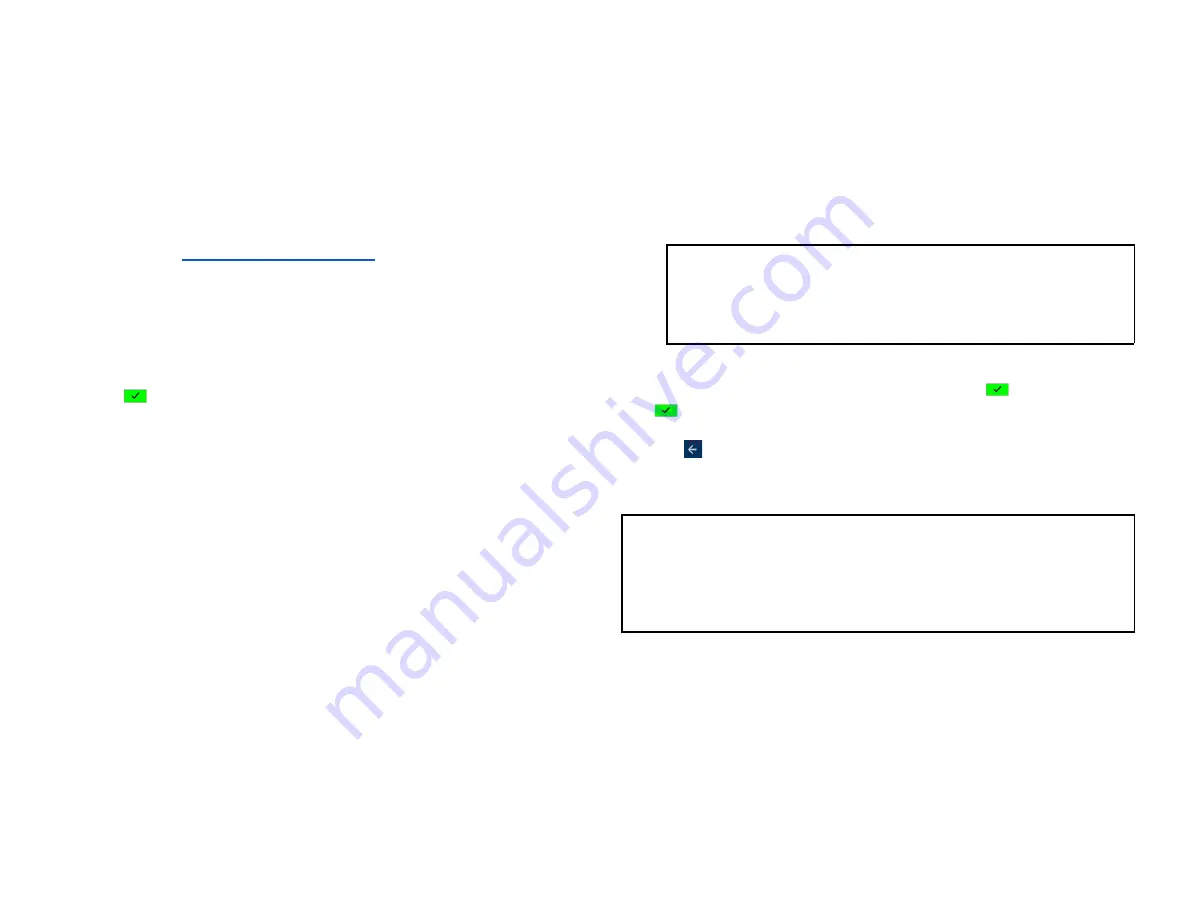
Enable email receipt
support
Global Payments Terminal supports Email Receipt printing.
1.
Tap
☰
on the
.
2.
Tap
MANAGER
.
3.
Tap
ADMIN
.
4.
Enter the
MANAGER PASSWORD
.
5.
Tap
[
]
.
6.
The ADMIN MENU displayed.
7.
Tap
EDIT PARAMETERS
.
8.
Tap
MERCHANT
.
9.
Under the
MERCHANT
section, ensure the following Email
parameters are edited:
●
Email Subject
, enter the” Email Subject line”
●
Email Support
, tap
ON
●
Receipt Merchant Email
, enter the “Merchant’s email address
that needs to receive the merchant copy receipt.”
●
Sender Email Address
, enter the “Merchant’s email address that
will be sending the receipts to the cardholder’s email.”
●
Sender Email Password
, enter the Merchant’s email password,
this is the password for the email used for the
Sender Email
Password
parameter.”
●
SMTP Auth Type
, tap
SSL
or
TLS
, the Auth Type for the email used
for the
Sender Email Password
parameter.”
●
SMTP Host
, enter the” SMTP Host” for the email used for the
Sender Email Password
parameter.”
●
SMTP Port
, enter the” SMTP Port” for the email used for the
Sender Email Password
parameter.”
NOTE:
The merchant is responsible to obtain SMTP Auth, SMTP Host
and SMTP Port information for the email address
10. For all the above Email parameters, always tap
[
]
to save tap
[
]
to
SAVE THIS PARAMETER?
.
11. Tab[
] to return to the Payments app home screen.
NOTE:
Should you have any questions or require additional instructions on
email receipts please contact Global Payments’ Customer Care at
1-888-682-3309
.
© 2021 Global Payments Inc. All Rights Reserved.
SM212162V2.1EN
29



















