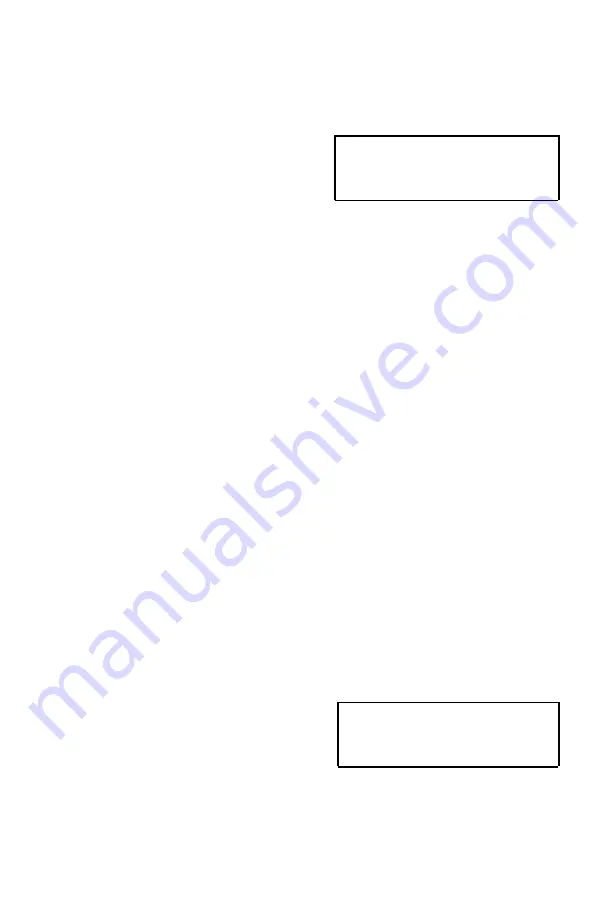
Payment Terminal
Quick Start Guide
Global Payments Move/5000
and Move/5000
Multi-Merchant
Terminal ON/OFF
When the terminal is connected to the
power supply it will automatically power up,
or press and hold the green [Enter] key, the
terminal will initiate an application check
and then enter the home screen. To power
off the device, remove the terminal from its
base and any power source. Press the
yellow [Correction] key and the
[Administrator] key simultaneously for one
second.
Administrator ID & Password
Your terminal is pre-programmed with a
default administrator ID name of “1”, please
call Global Payments Customer Care at
1-800-599-6491 - Tech option 3 to set up
your personalized admin password.
Administrator Password Restrictions:
●
The Administrator Password cannot
contain more than four (4) of the same
character(e.g. 2222, BBBB, etc…)
●
The Administrator Password cannot
have more than four sequential
characters in both ascending and
descending orders. (e.g. ABCD, StuVw
90123, 1234 etc…)
●
The Administrator Password cannot
have the same string as the
Administrator ID. Note: If the
Administrator ID is greater than four
characters.
Network Communication
The Wireless - Move/5000 terminal
supports Wi-Fi, Bluetooth, or 4G/3G
wireless. Choose from the following
guidelines based on the communication
mode configuration you ordered, to set up
the device.
For a Wi-Fi Set-up
1.
At the home screen, tap the Coms
icon.
NOTE: The Coms icon is located on
the second page by default, please
swipe left to go to the second page.
2.
Tap the WiFi icon.
3.
Under [1] WiFi press On/Off to
enable/disable Wi-Fi mode.
4.
If enabled, the terminal displays “Wi-Fi
Enabled, Press Enter”, and then press
[Enter].
5.
Two (2) options will appear on the
screen. Press [2] - Wi-Fi Easy Conn
and then proceed to Step 6, or [3] -
Advanced Setup and proceed to Step
9.
6.
Tap the SSID name of the Wi-Fi
network that you want to connect
from the list.
7.
Enter WiFi password, and then press
[Enter].
8.
Press [Cancel] three (3) times to
return to the home screen.
9.
If Advanced Setup is selected, select
[1] – Networks.
10. Repeat steps 6 to 8.
For a Bluetooth Set-Up
(NOTE: A Bluetooth Communication Base is
required)
1.
At the home screen, tap the Coms
icon.
NOTE: The Coms icon is located on
the second page by default, please
swipe left to go to the second page.
2.
Tap the Bluetooth icon.
3.
Under [1] Bluetooth, press On/Off to
enable/disable Bluetooth mode.
© 2021 Global Payments Inc. Tous droits réservés.
SM212154V1.0EN+FR




