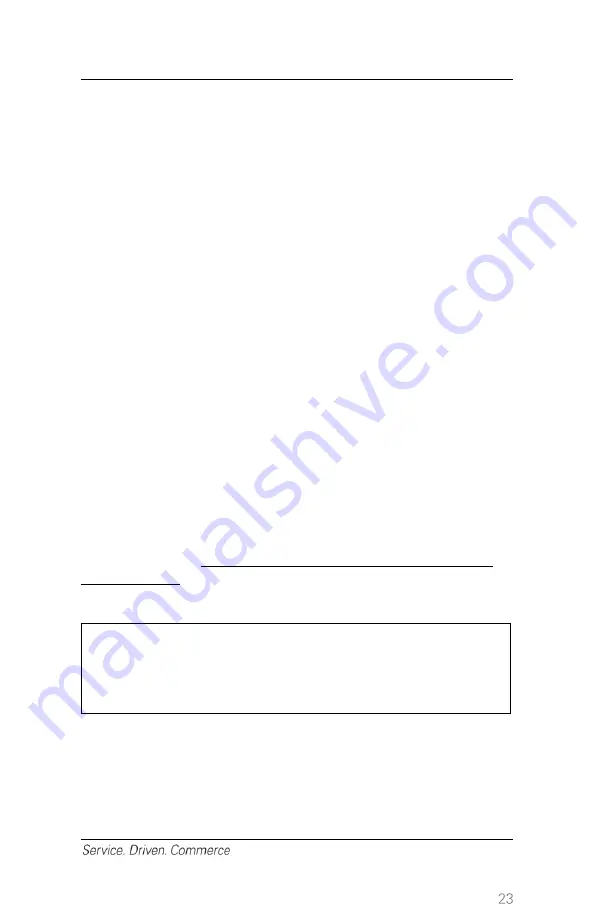
13
– Offline Sale (Credit Only)
The offline sale transaction can be used when an authorization number
has previously been obtained and needs to be entered in for the
transaction. For example, if a previous sale transaction required a CALL
FOR AUTH response.
1. From the main menu, press
MENU
until
Offline Sale
is displayed
2. Select
Offline Sale
by pressing the appropriate function key
3. Follow the prompts on the screen
4. At the ACCT# prompt, key in the credit card number
5. At the EXP DATE prompt, key in the expiry date on the card
6. Enter the supervisor password (if prompted)
7. Enter the authorization code
8. The terminal connects to Global Payments to send the
authorization and the response will be displayed on the screen
9.
The first receipt (merchant’s copy) is signed by the cardholder and
retained by the merchant
14
– Demo Mode
To become more familiar with the terminal or to train new staff, use
demo mode. All transactions in demo mode are simulated and are not
actually processed. Remember to exit demo mode before processing
real transactions. As an extra precaution, all transactions above $5.00
are declined while you are in demo mode.
NOTE:
You must perform a settlement before you can
enter demo mode. Do not use a chip card while
in demo mode.
1. From the main menu, press
MENU
until
Other Setup
is displayed
2. Select
Other Setup
by pressing the appropriate function key
3. Key in the supervisor password
4. Select
Demo
5.
Select ON or OFF






























