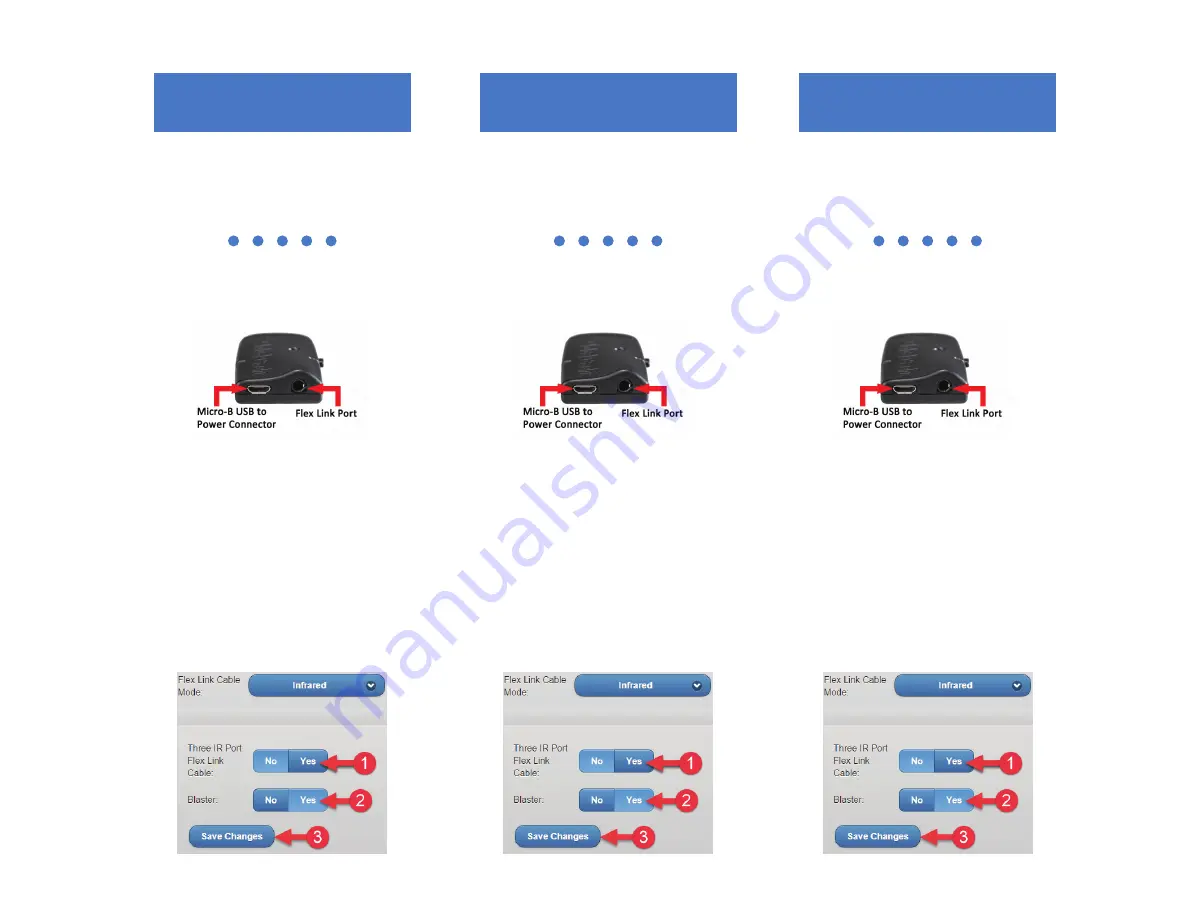
Flex Link Blaster Cable
Quick Start
Global Caché
is lessening our carbon
footprint by reducing our paper
output. For complete documentation
and tutorials, visit:
www.globalcache.com/docs
Getting Started.
Once the iTach Flex is
connected to the network by either an Eth-
ernet cable or WiFi, plug the Flex Link
Blaster cable directly into the Flex Link
Port or into the Tri-port IR3 port.
To configure the Blaster cable functionality,
right click on the unit entry in
iHelp*
and
select Configure. To access the set up pages
manually, type in the unit’s IP address. A
web browser will display the configuration
pages. On the Flex Link Cable page, select
Infrared, then select the settings as desired.
To use the Blaster cable directly, on the Flex
Link Cable page, select Infrared and set the
Three IR Port Flex Link Cable setting to
No. Then change the Blaster setting to Yes,
and select Save Changes to apply the new
settings.
Flex Link Blaster Cable
Quick Start
Global Caché
is lessening our carbon
footprint by reducing our paper
output. For complete documentation
and tutorials, visit:
www.globalcache.com/docs
Getting Started.
Once the iTach Flex is
connected to the network by either an Eth-
ernet cable or WiFi, plug the Flex Link
Blaster cable directly into the Flex Link
Port or into the Tri-port IR3 port.
To configure the Blaster cable functionality,
right click on the unit entry in
iHelp*
and
select Configure. To access the set up pages
manually, type in the unit’s IP address. A
web browser will display the configuration
pages. On the Flex Link Cable page, select
Infrared, then select the settings as desired.
To use the Blaster cable directly, on the Flex
Link Cable page, select Infrared and set the
Three IR Port Flex Link Cable setting to
No. Then change the Blaster setting to Yes,
and select Save Changes to apply the new
settings.
Flex Link Blaster Cable
Quick Start
Global Caché
is lessening our carbon
footprint by reducing our paper
output. For complete documentation
and tutorials, visit:
www.globalcache.com/docs
Getting Started.
Once the iTach Flex is
connected to the network by either an Eth-
ernet cable or WiFi, plug the Flex Link
Blaster cable directly into the Flex Link
Port or into the Tri-port IR3 port.
To configure the Blaster cable functionality,
right click on the unit entry in
iHelp*
and
select Configure. To access the set up pages
manually, type in the unit’s IP address. A
web browser will display the configuration
pages. On the Flex Link Cable page, select
Infrared, then select the settings as desired.
To use the Blaster cable directly, on the Flex
Link Cable page, select Infrared and set the
Three IR Port Flex Link Cable setting to
No. Then change the Blaster setting to Yes,
and select Save Changes to apply the new
settings.


