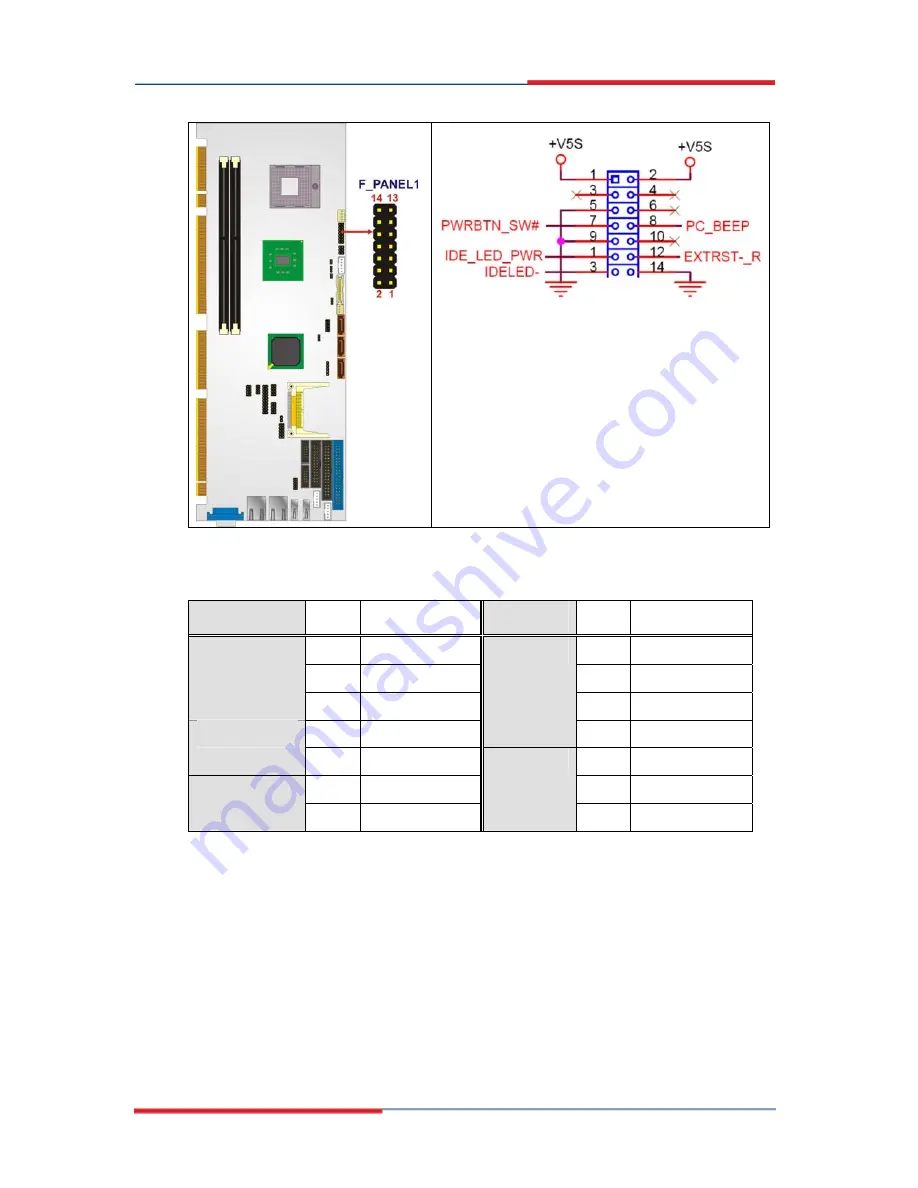
Page 57
Figure 4-9: Front Panel Connector Location
FUNCTION PIN
DESCRIPTION
FUNCTION PIN DESCRIPTION
1 VCC
2 VCC
3 N/C
4 N/C
Power LED
5 Ground
6 N/C
7
Speaker
8 Speaker
Power Button
9 PWRBTN-
10
N/C
11 VCC
12 Reset-
HDD LED
13 HDDLED-
Reset
14 GND
Table 4-10: Front Panel Connector Pinouts
4.2.9 IDE Connector
CN Label:
PIDE1
CN Type:
40-pin header (2x20)
CN Location:
Summary of Contents for 3308290
Page 1: ...Page i User s Manual S PICMG 1 3 SBC 3308290 Versionx1 0 ...
Page 10: ...Figure 5 21 USB Device Connection 103 Figure 5 22 VGA Connector 104 Page x ...
Page 13: ...Chapter 1 1 Introduction Page 13 ...
Page 19: ...Chapter 2 2 Detailed Specifications Page 19 ...
Page 37: ...Page 37 ...
Page 38: ...Page 38 ...
Page 39: ...Page 39 ...
Page 40: ...Chapter 3 3 Unpacking Page 40 ...
Page 44: ...Chapter 4 4 Connector Pinouts Page 44 ...
















































