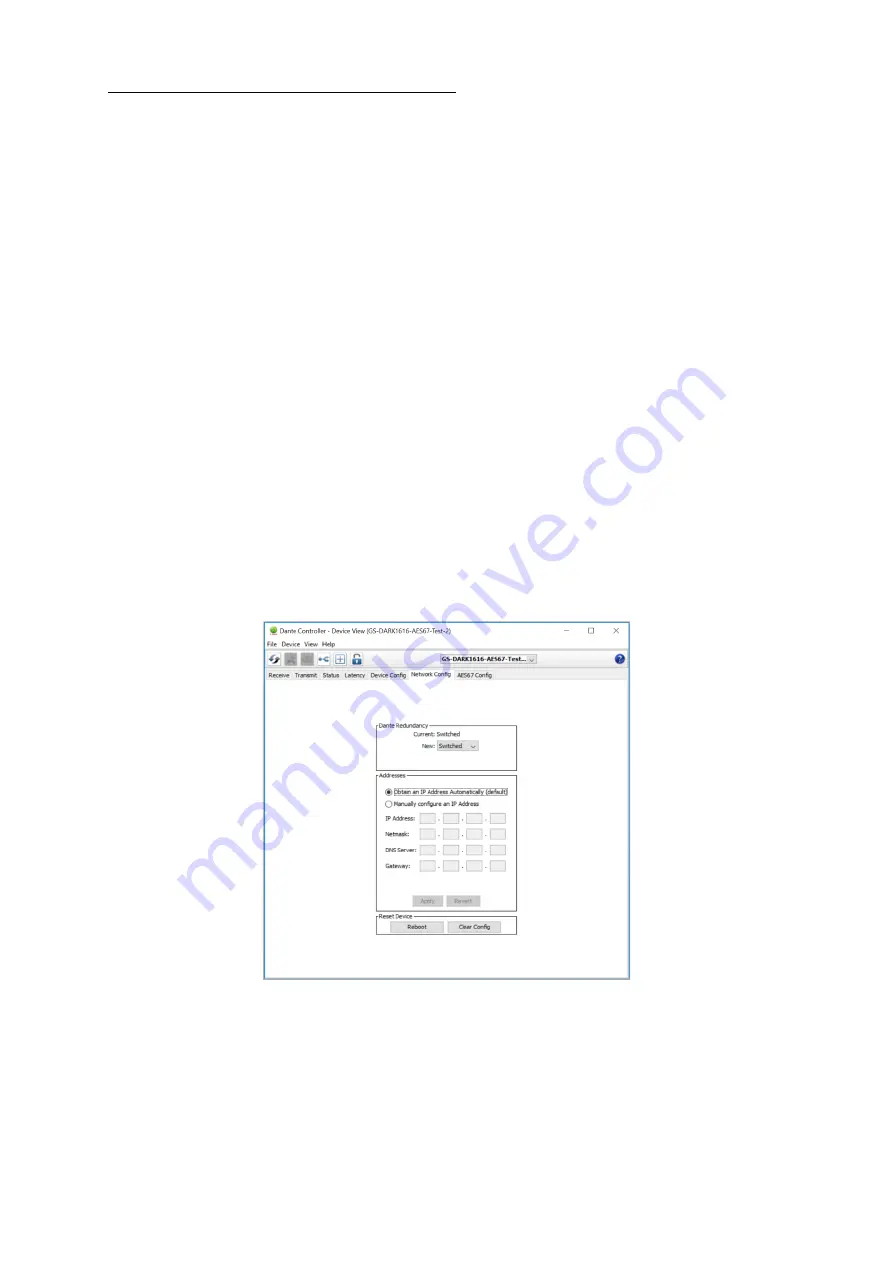
Page
15
of
21
Device not showing up in Dante Controller
If your Dante device does not show up in Dante Controller then the most likely issue is
that the device’s IP Address is not appropriate for your network.
A)
It maybe that the device is set to obtain an IP address automatically using DHCP
(this is the default configuration) and your network is setup for fixed IP
addresses only and does not have a DHCP server.
B)
It maybe that the device has had a fixed IP address assigned but that this
address is not suitable for your network.
The solution to both scenarios is basically the same.
1)
You must connect your Dante device directly to the Ethernet port of your
computer using an Ethernet cable.
2)
Make sure that your computer is set to ‘Obtain an IP address automatically’
3)
After a few minutes the Dante device should now appear in Dante Controller.
4)
Double click the device name to open up device view.
5)
Open up the ‘Network Config’ tab
6)
Either turn on ‘Obtain an IP Address Automatically’ or correctly configure the
‘Manually configure an IP Address’ options for your network.
7)
Click on ‘Apply’ to confirm the new settings, then disconnect the computer and
reconnect the Dante device to your network.







































