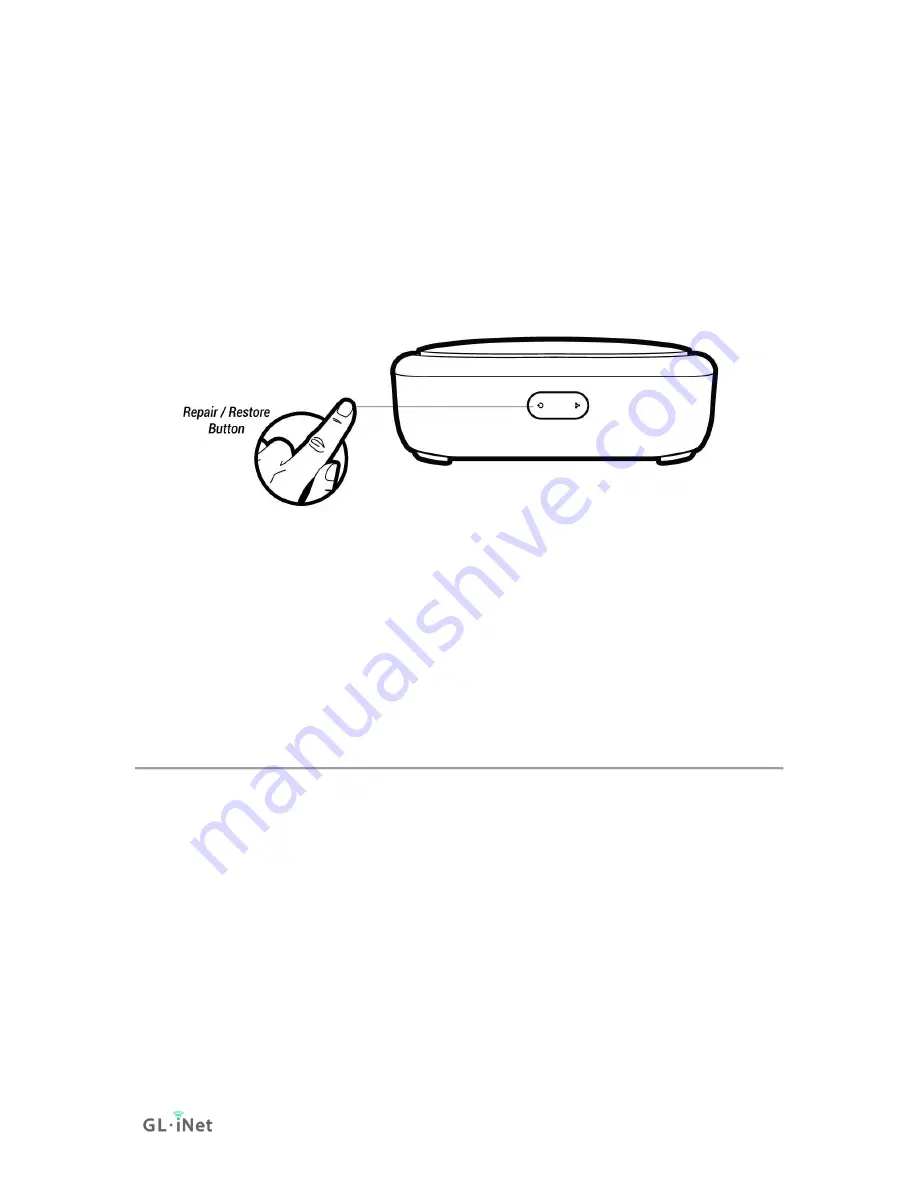
Page 135 | 152
Reset
Press and hold for
10 seconds
then release to reset the router to factory
settings. All user data will be cleared.
Reset Button
GL-B1300 Home AC Router
10.3. Debrick via Uboot
Using Uboot to Debrick Your Router
You may have bricked your router if you were doing some DIY projects or flashed
a wrong firmware. You may not be able to access your router but you can re-
install the firmware by using Uboot failsafe.
Please follow the procedures below to access the Uboot Web UI and re-install
the firmware.
You can also refer to our video,
How to Recover GL.iNet Mini Router by U-Boot
1. First you have to download
firmware
to your computer. You can download
. For GL-AR300M, GL-AR300M-Ext, GL-AR750S-Ext,
please download the .img firmware file. For GL-B1300, GL-S1300, please
download the .img firmware. Everyone else, download the .bin firmware file.
2. Connect your computer to the
Ethernet port (either LAN or WAN)
of the
router. You
MUST
leave the other port
unconnected
.
Summary of Contents for Convexa-B
Page 1: ...Convexa B GL B1300 USER MANUAL ...
Page 20: ...Page 16 152 Click Modify to change the settings of the wireless network ...
Page 59: ...Page 55 152 ...
Page 61: ...Page 57 152 3 Click your newly created connection to access the contents ...
Page 64: ...Page 60 152 2 Click Scan to find your network storage device ...
Page 65: ...Page 61 152 ...
Page 66: ...Page 62 152 ...
Page 69: ...Page 65 152 In Windows File Explorer Network IOS Install VLC or UPNP Extreme in App Store ...
Page 71: ...Page 67 152 ...
Page 72: ...Page 68 152 ...
Page 74: ...Page 70 152 ...
Page 75: ...Page 71 152 ...
Page 80: ...Page 76 152 ...
Page 81: ...Page 77 152 As show above click Advanced ...
Page 96: ...Page 92 152 Device info WiFi Modify all WiFi settings ...
Page 111: ...Page 107 152 Give the template a name and description ...






























