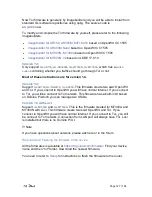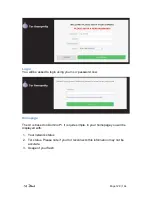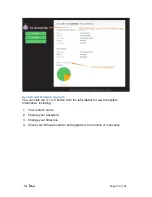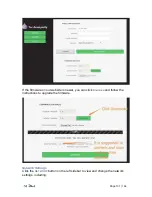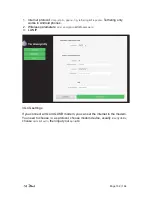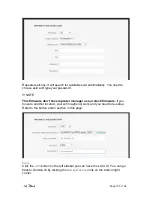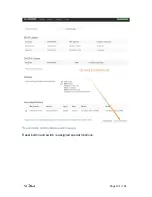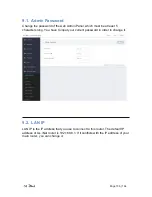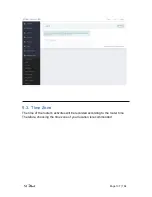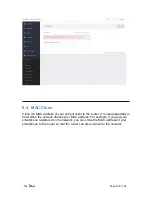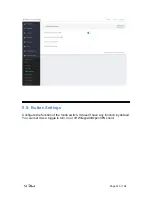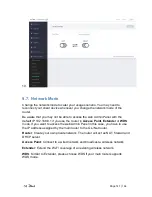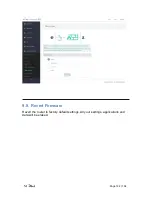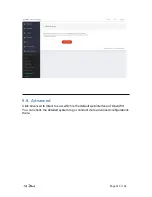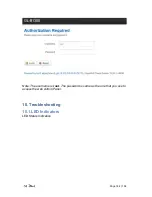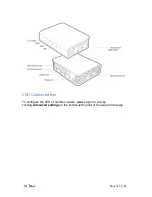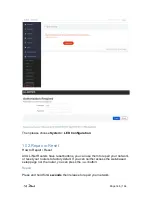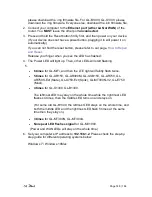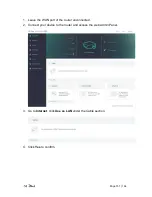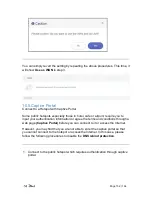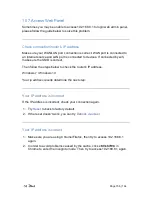Page 141 | 164
10.
9.7. Network Mode
Change the network mode to cater your usage scenario. You may need to
reconnect your client device whenever you change the network mode of the
router.
Be aware that you may not be able to access the web Admin Panel with the
default IP 192.168.8.1 if you use the router in
Access Point
,
Extender
or
WDS
mode. If you want to access the web Admin Panel in this case, you have to use
the IP address assigned by the main router to the GL.iNet router.
Router
: Create your own private network. The router will act as NAT, firewall and
DHCP server.
Access Point
: Connect to a wired network and broadcast a wireless network.
Extender
: Extend the Wi-Fi coverage of an existing wireless network.
WDS
: Similar to Extender, please choose WDS if your main router supports
WDS mode.
Summary of Contents for Brume
Page 1: ...Brume GL MV1000 GL MV1000W USER MANUAL ...
Page 5: ...Page 1 164 1 Getting Started with GL iNet Brume Model GL MV1000 Model GL MV1000W ...
Page 10: ...Page 6 164 3 Right click on the selected item and select Update Driver Software ...
Page 12: ...Page 8 164 Next ...
Page 30: ...Page 26 164 ...
Page 71: ...Page 67 164 ...
Page 73: ...Page 69 164 3 Click your newly created connection to access the contents ...
Page 76: ...Page 72 164 2 Click Scan to find your network storage device ...
Page 77: ...Page 73 164 ...
Page 78: ...Page 74 164 ...
Page 81: ...Page 77 164 In Windows File Explorer Network IOS Install VLC or UPNP Extreme in App Store ...
Page 83: ...Page 79 164 ...
Page 84: ...Page 80 164 ...
Page 86: ...Page 82 164 ...
Page 87: ...Page 83 164 ...
Page 92: ...Page 88 164 ...
Page 93: ...Page 89 164 As show above click Advanced ...
Page 108: ...Page 104 164 Device info WiFi Modify all WiFi settings ...
Page 123: ...Page 119 164 Give the template a name and description ...