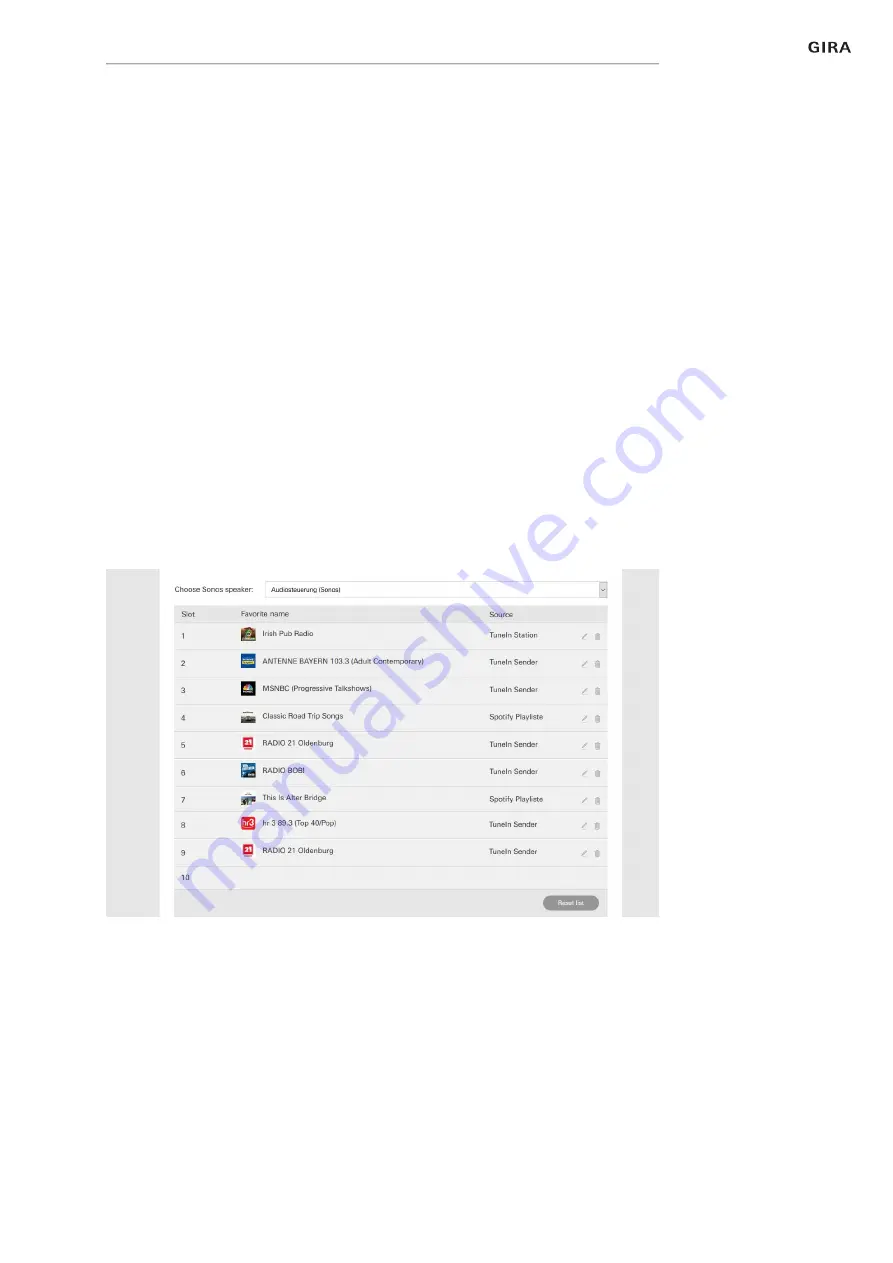
Gira smart home app
44
Settings in the system menu
2.10.3
Configuring favourites
You can create favourites (“My Sonos”) in the Sonos app. These Sonos favour
-
ites are automatically added to the Gira Smart Home App (in alphabetical order),
where they can then be used.
You do have the option of changing the order of favourites for the Gira Smart
Home app. You can do so on the Gira X1 device website:
1 Open the Gira X1 device website:
To do so, open Windows Explorer on your PC and open the “Network” folder.
Double-click on Gira X1 in this folder.
2 Enter the details for the login:
You can log in with one of the four user accounts: “Device”, “Administrator”,
“Electrician” or “User”. To log in, click on the required button and enter the
corresponding access data.
If you click on “Device”, the user name is “device” and the password is the
device password.
If an administrator, an electrician or a user with the Administrator role were
added when the Gira X1 was configured, you can also use these access data
to access the device website.
3 Select the “Sonos favourite assignation” view on the page which opens up.
4 Select the corresponding Sonos device in the “Select Sonos loudspeaker”
drop-down menu.
5 Click on a memory space in the list to establish or change a favourite. A total
of 255 memory spaces are available.
Fig. 49
Sonos favourite assig
-
nation


















