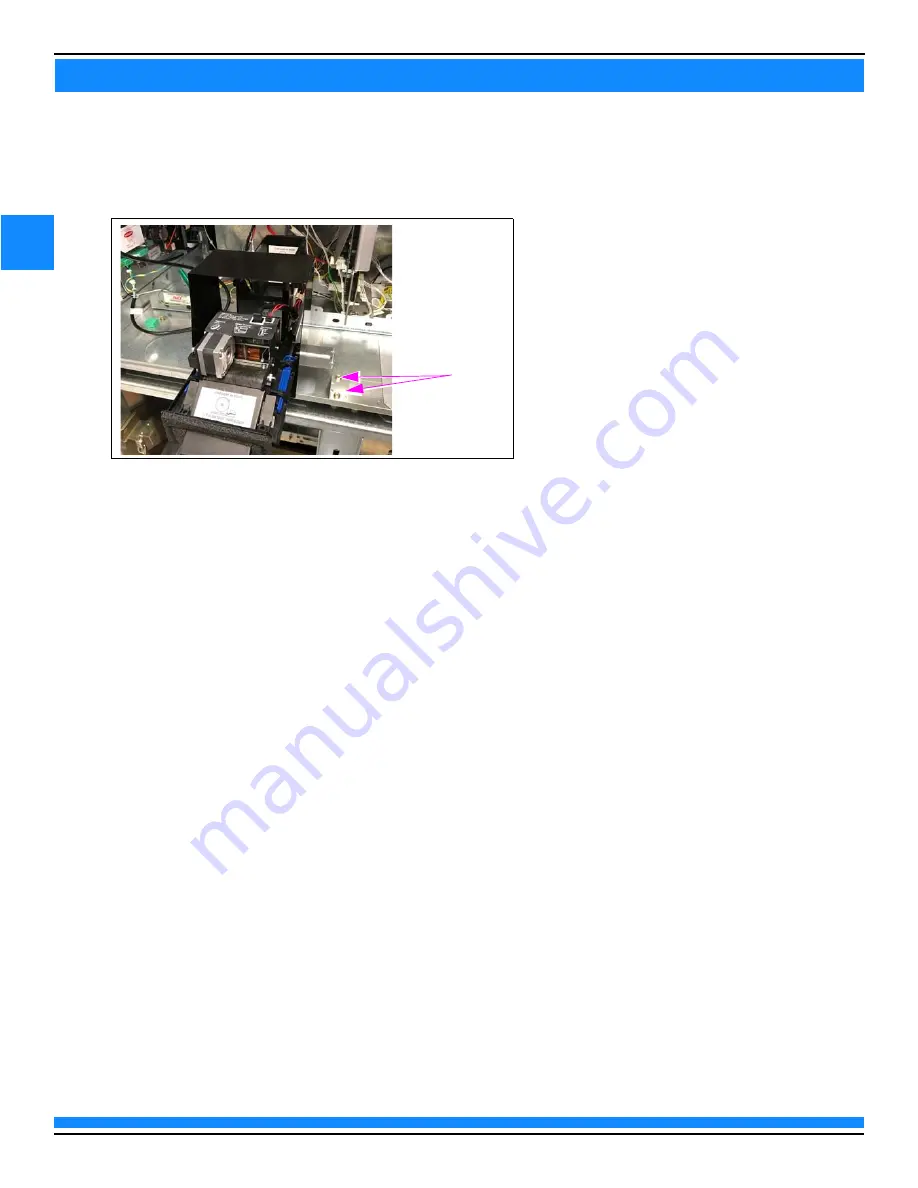
MDE-5491A
10
SECTION 3 - REMOVING COMPONENTS
3
7
Remove the Sliding Printer.
Note: Remove the Security Shield before removing the Printer.
Figure 4: Removing Printer
Screw (4X)
8
Carefully remove the E-CIM from the door and place on a flat surface with the front facing down.
Removing Components from Full Bezel
To remove the full bezel from the dispenser:
1
Remove cables and components.
• M14340 Power Cable from Peripheral Interface PCB (PIP)3, UPM, and card reader
• M14339 Serial Cable from PIP3
• M14338A001 and M14425A001 Applause™ Media System cables (if present) from UPM and PIP3
• Speaker or intercom cable (if present) from PIP3
• USB cable to printer from PIP3 (and second scanner, if present)
• Ethernet® cables from UPM and card reader
• M13119 Cable from door node
• Ground cables from UPM and card reader
2
Set aside Money Volume, PPU, and Speaker to transfer to the new bezel.
Summary of Contents for FlexPay IV
Page 1: ...MDE 5491A February 2020 FlexPay IV Numeric Keypad to Alphanumeric Keypad Upgrade Instructions ...
Page 2: ...This page is intentionally left blank ...
Page 4: ...ii MDE 5491A This page is intentionally left blank ...
Page 6: ...MDE 5491A 2 SECTION 1 INTRODUCTION 1 This page is intentionally left blank ...
Page 20: ...MDE 5491A 16 SECTION 3 REMOVING COMPONENTS 3 This page is intentionally left blank ...


























