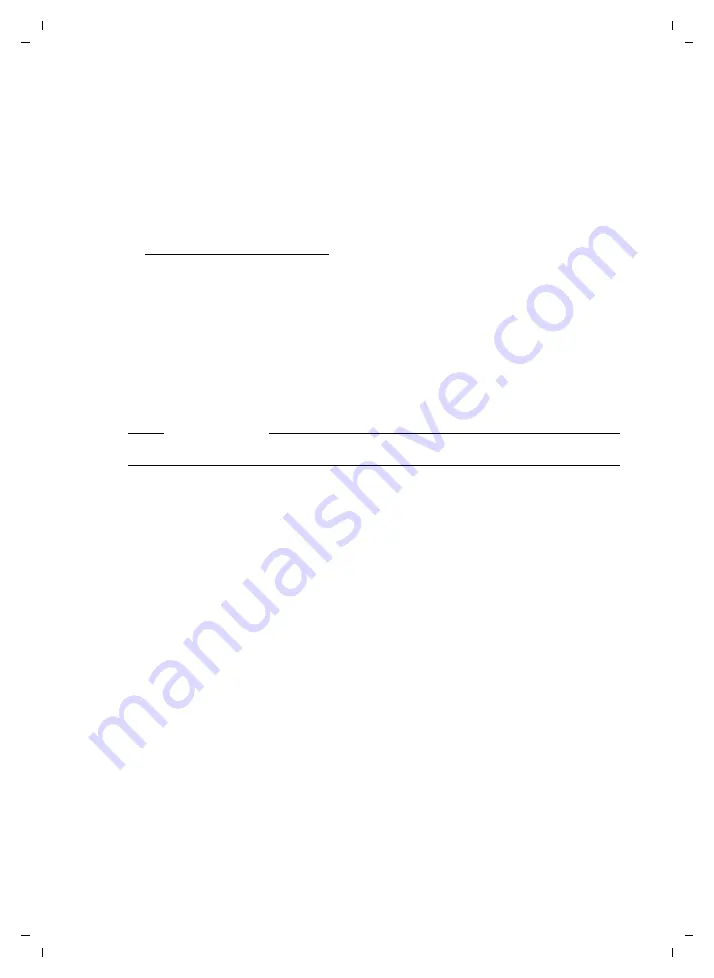
70
Server
Gigaset T300 PRO / Gigaset T500 PRO / EN Master / A31008-M2212-R102-1y-7619 / admin_administration.fm / 02.12.2010
V
e
rsion 2, 06.0
8
.2010
Log files
With the
Send error report
option, the pop-ups that appear in the event of error mes-
sages have an additional button, with which the relevant error report can be sent directly
to Gigaset Support. If you do not wish users (i.e., "non-administrators") to have this option,
deactivate the function!
As administrator, you can submit the error reports arising in the event of an error at any
time using
Send log files to Gigaset support
.
¤
Click on
Send
to send the error reports via e-mail:
mailto:[email protected].
Selecting the log file
Here, you can view various log files and configure the scope of storage. By selecting
Level
,
you can specify the level of errors/messages that should be stored in each respective file.
The log levels in the selection menu are sorted in descending hierarchical order. This
means that each higher level also contains the information from the lower levels. For
example: In the
WARN
level, all entries from the
ERROR
and
FATAL
categories are also
saved and displayed. Any change to the log level must be saved or copied, before the
view will update itself.
Licenses
License information
Update option
If you have an update agreement, you will see the corresponding option model and the
end date of the agreement.
Licenses
To start the registration process for your server, click on
Add License
or
S
. Now enter
the license key for the server license in the
License Data
form, fill in the (mandatory) fields
and click on
Register
.
If you also have a user license, repeat the above process to register the license key for the
user license.
Please note
Saving will not affect the existing entries, i.e., these remain in the file and view.
Licensed Users
shows the maximum number of user accounts available for your
license.
Still available
shows the number of user accounts not yet used.






























