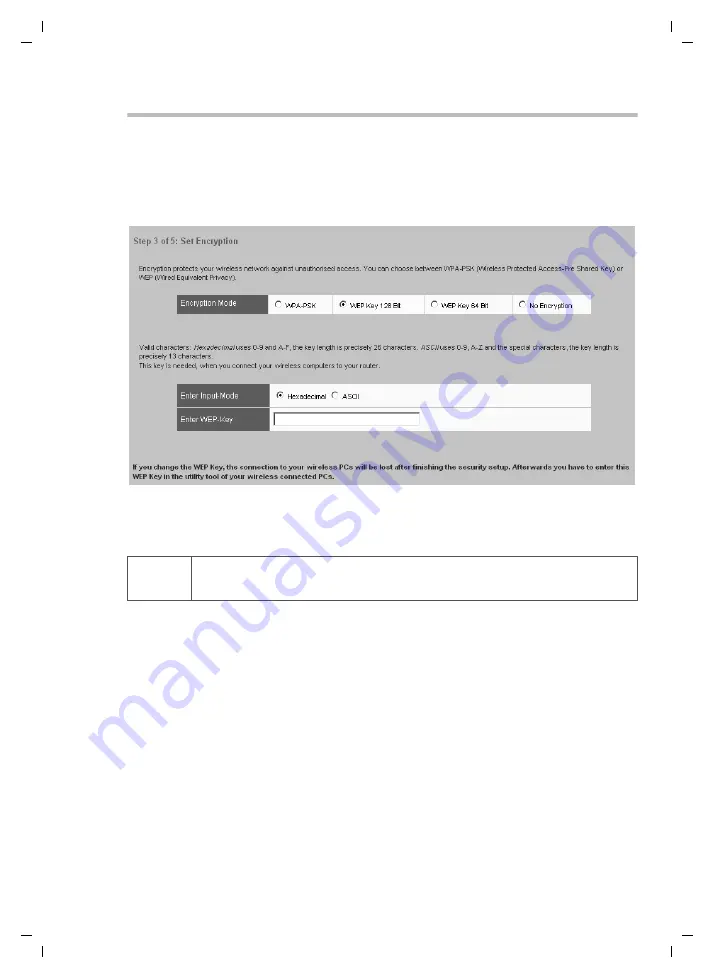
63
Configuring security measures
Gigaset SE505 dsl/cable / englisch / A31008-E505-B100-1-19 / configure_router.fm / 15.06.2004
WEP
To activate WEP encryption on your wireless network components:
1. Activate WEP encryption on your Gigaset SE505 dsl/cable and generate a 64 or
128 bit key. Make a note of the generated key.
2. Activate WEP encryption on the wireless network adapters and enter the generated
64 or 128 bit key.
You can choose either the standard 64 bit key or the more robust 128 bit key for encryp-
tion. The keys are generated in hexadecimal or ASCII format. You must use the same
keys for encryption and decryption for the Gigaset router and all your wireless network
adapters.
u
To go to the next step in the Security Setup, click on
NEXT
.
i
You will find a detailed example of how to set up WEP encryption in "Prac-
tical Tips and Configuration Examples" on the CD supplied.
















































