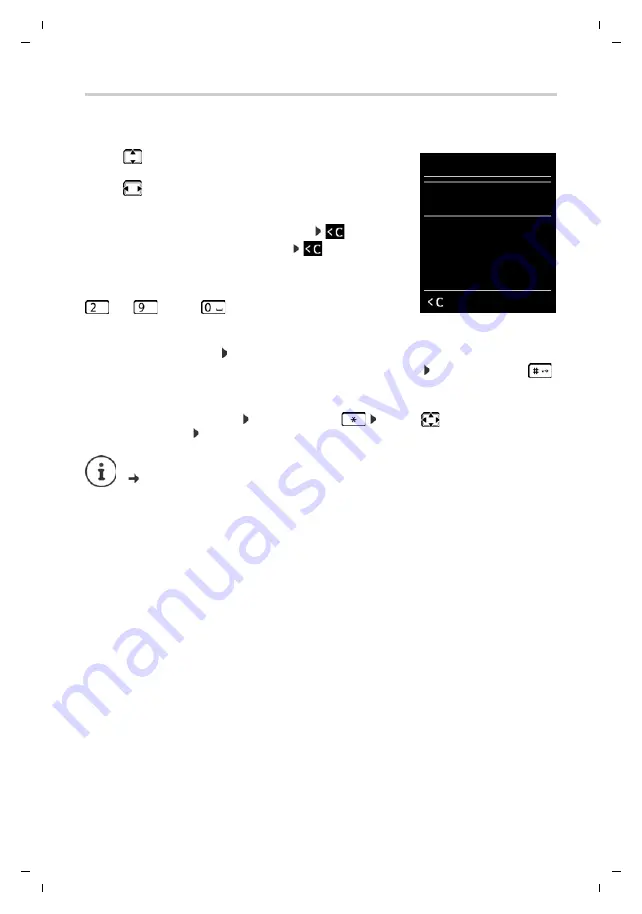
13
Gigaset CL750 / LUG GR en / A31008-M2703-T101-1-8U19 / operating.fm / 7/9/15
Te
mplat
e
G
o
, V
e
rs
ion 1
, 01.
07
.2
014
/ M
odu
leV
e
rs
ion 1
.0
Getting to know your telephone
Entering text
Input position
¤
Use
to select an entry field. A field is activated when the
cursor is blinking inside it.
¤
Use
to move the position of the cursor.
Correcting incorrect entries
•
Delete
characters
to the left of the cursor:
Press
briefly
•
Delete
words
to the left of the cursor:
Press and
hold
Entering letters/characters
Multiple letters and numbers are assigned to each key between
and
and the
key. As soon as a key is pressed, the
possible characters are displayed at the bottom of the display. The
selected character is highlighted.
•
Selecting letters/digits: Press the key
briefly
several times in succession
•
Switch between lowercase, uppercase and number entry mode: Press the hash key
When editing a directory entry, the first letter and each letter following a space is
automatically in upper case.
•
Entering special characters: Press the star key
. . . use
to navigate to the
desired character
Insert
The availability of special characters depends on the character set of the handset,
character charts p. 64.
New Entry
First Name:
Peter
Surname:
Phone (Home):
Abc
‚
Save
















































