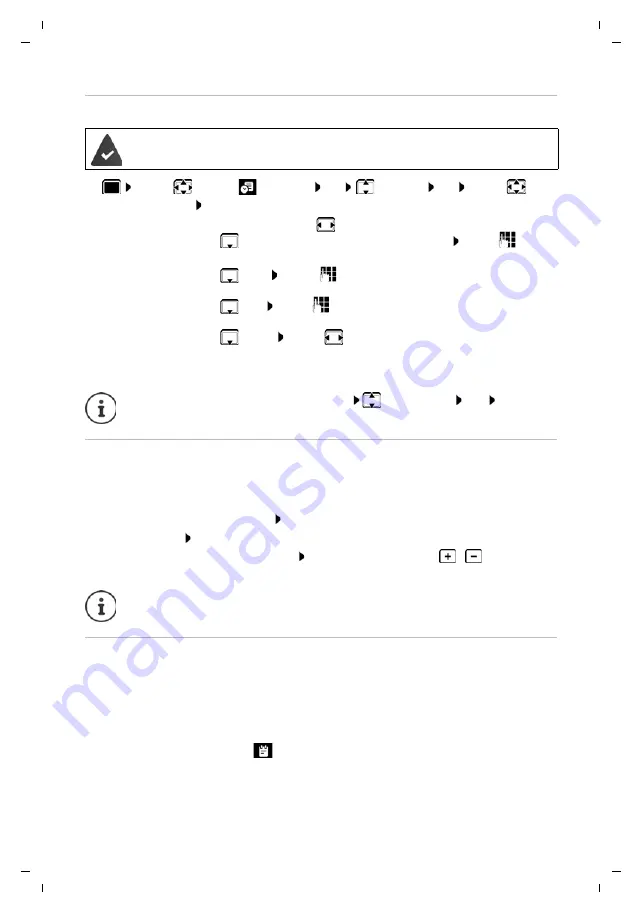
41
Gigaset S850A / _LUG_A IE-UK en / A31008-M2626-L101-1-7619 / applications_1.fm / 5/9/18
Te
mplat
e
G
o
, V
e
rs
ion 1
, 01.
07
.2
014
/ M
odu
leV
e
rs
ion 1
.0
Calendar
Saving appointments to the calendar
¤
. . . use
to select
Organizer
OK
Calendar
OK
. . . use
to
select desired day
OK
. . . then
Notification of appointments/anniversaries
Anniversaries are transferred from the directory and displayed as an appointment. An
appointment/anniversary is displayed in idle status and the selected ringtone plays for
60 seconds as a notification.
Acknowledge and stop the reminder: Press the display key
OFF
Respond with SMS: Press the display key
SMS
. . . the SMS menu is displayed
Permanently modify the ringtone volume: . . . Press the volume keys
/
during the
reminder
Displaying missed appointments/anniversaries
The following appointments and anniversaries are saved in the
Missed Alarms
list:
The last 10 entries are stored. The
icon and the number of new entries are shown in the
display. The most recent entry appears at the top of the list.
Date and time have been set.
Switch on/off:
¤
Activation:
. . . use
to select
On
or
Off
Enter date:
¤
Date
. . . the selected day has been pre-set . . . use
to enter
new date
Enter time:
¤
Time
. . . use
to enter hours and minutes of the
appointment
Set name:
¤
Text
. . . use
to enter a description of the appointment (e.g.
evening meal, meeting)
Set alarm tone:
¤
Signal
. . . use
to select the melody of the reminder alarm
or deactivate the acoustic signal
Save appointment:
¤
Save
If an appointment has already been entered:
<New Entry>
OK
. . . Then
enter information for the appointment.
During a call, a reminder is indicated on the handset
once
with an advisory tone on the
handset.
•
The appointment/anniversary call was not acknowledged.
•
The appointment/anniversary was notified during a phone call.
•
The handset was switched off at the time of the appointment/anniversary.






























