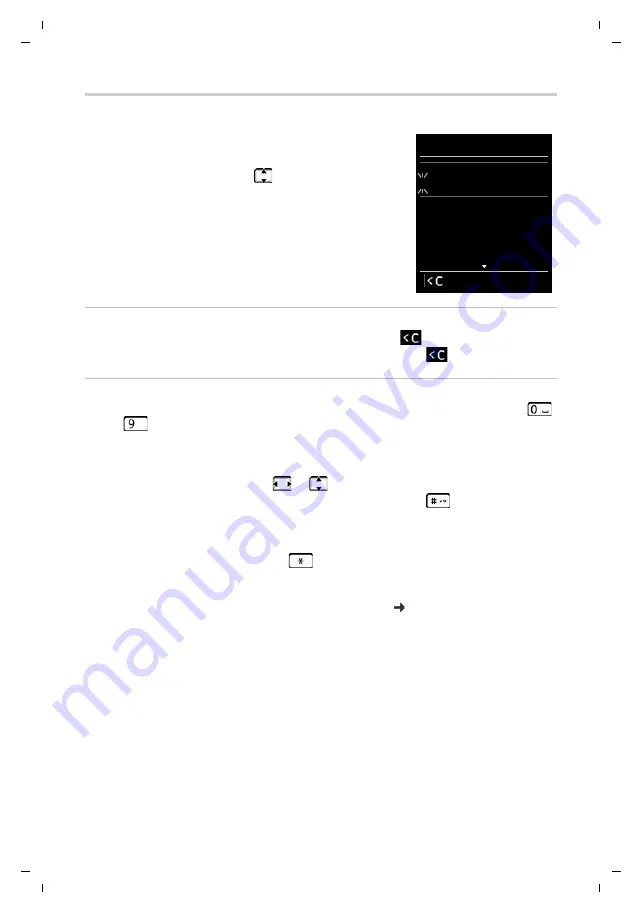
15
Gigaset R650H PRO / HSG GR-IE-UK-International / A31008-M2762-R121-1-7619 / operating.fm / 3/8/16
Te
mplat
e
B
o
rn
eo
, V
e
rs
ion 1
, 21.
06
.2
012
Getting to know your phone
Entering numbers and text
If several number and/or text fields are displayed (e.g.
First Name
and
Surname
in a phonebook entry), the field is
automatically activated. The following fields must be activated
by navigating with the control key
. A field is activated when
a cursor is blinking inside it.
Correcting incorrect entries
•
Deleting
characters
before the cursor: press the display key
briefly
.
•
Deleting
words
before the cursor: press and
hold
the display key
.
Entering text
•
Letters/Characters:
Multiple letters and characters are assigned to each key between
and
. The characters are shown according to the key in a selection line at the bottom left
of the display. The selected character is highlighted. Briefly press the key several times in
succession to select the required letter/character.
•
Placing the cursor:
Letters/characters are inserted at the cursor position. You can insert the
cursor by pressing the control key
, or
in fields with multiple characters.
•
Typing lower case, upper case and numbers:
Press the hash key
to switch between
lower case, upper case or numbers for the
following letters
.
When editing a phonebook entry, the first letter and each letter following a space is
automatically in upper case.
•
Special characters:
Press the star key
to open the special characters table. Navigate to
the character desired using the star key and press the display key
Insert
to select it.
•
Special letters:
Umlauts or other marked/diacritic characters can be selected by pressing the
corresponding letter several times. See the character table p. 47.
New Entry
First Name:
I
Surname:
Phone (Home):
Abc
‚
Save






























