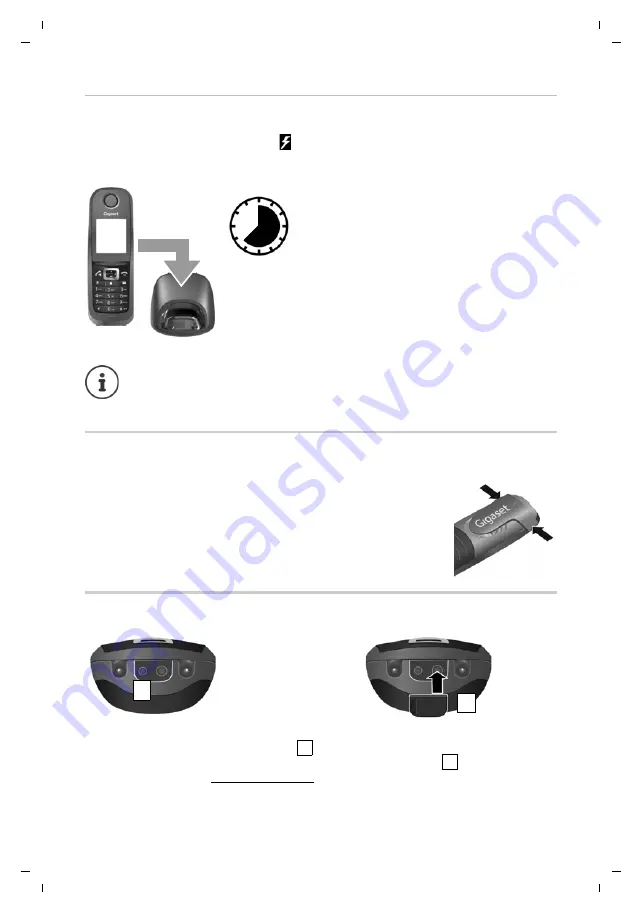
8
Gigaset R650H PRO / HSG GR-IE-UK-International / A31008-M2762-R121-1-7619 / starting.fm / 3/8/16
Te
mplat
e
B
o
rn
eo
, V
e
rs
ion 1
, 21.
06
.2
012
Getting started
Charging the batteries
The batteries are supplied partially charged. Please charge completely before use. (The batteries
are fully charged when the power icon
disappears from the display.)
¤
Charge the handset in the charging cradle for
7.5 hours
.
Belt clip
The handset has notches on each side to attach the belt clip.
•
To attach
— press the belt clip onto the back of the handset so that
the tabs on the belt clip click into place in the notches.
•
To remove
— press the centre of the belt clip firmly with your right
thumb, push the fingernail of your left thumb up between the clip and
the casing and pull the clip in an upward direction.
Connecting the headset
7,5 h
•
The handset may only be placed in the designated base/charging cradle.
•
The battery may heat up during charging. This is not dangerous.
•
After a time, the charge capacity of the battery will decrease for technical reasons.
You can connect a headset to the underside of your
telephone with the 2.5 mm jack connector
. For
information on recommended headsets, see the
relevant product page at wiki.gigasetpro.com.
1
If you
do not
wish to connect a
headset, please insert the rubber
cover supplied
to guarantee the
unit is still splash proof.
2
1
2











































