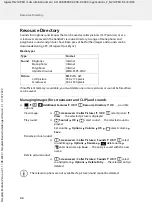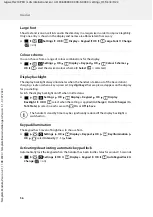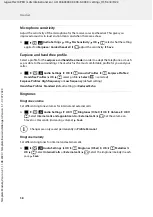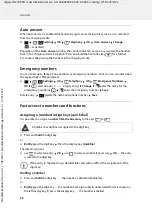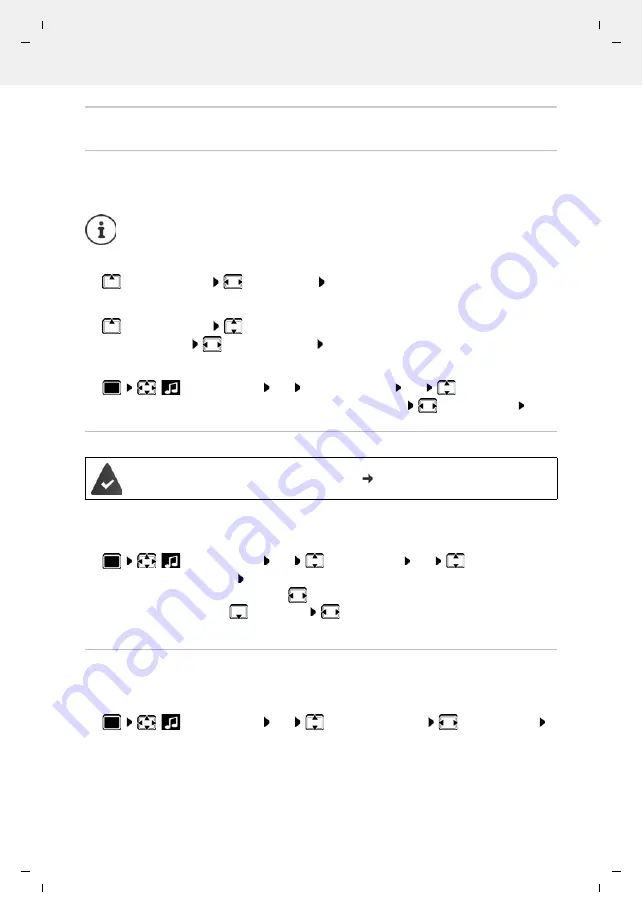
Gigaset N210 PRO / LUG International en / A31008-XXXXX-XXXX-X-XXXX / settings_HS.fm / 8/5/22
Te
mplat
e
M
odu
le
, V
e
rs
ion 2.
1,
1
1
.08.
20
20
/
Te
mpl
a
te Basiseinstellu
ngen:
V
e
rsio
n 3.
1
-
0
7
.0
7
.20
20
Handset
57
Tones and signals
Call volume
You can set the volume of the earpiece, handsfree function and headset on 5 levels inde-
pendently of each other.
During a conversation
Handset Volume
select volume
Save
. . . the setting is saved
In idle status
Handset Volume
select what the setting is to apply for (
Earpiece
/
Speaker
/
Corded headset)
select the volume
Save
. . . The setting is saved
or
Automatic volume control
The phone is able to automatically adjust the volume of the receiver and ringtone to the
ambient volume. Here you can set the sensitivity with which the phone reacts to changes in
noise level (
Very High
,
High
,
Medium
,
Low
,
Very Low
).
Headset – volume correction
Change the call volume for the wired headset. In addition to the standard settings for the call
volumes, here you can compensate the audio setting characteristics of your headset.
Changes are only saved permanently in
Profile Personal
.
Audio Settings
OK
Handset Volume
OK
select what the
setting is to apply for (
Earpiece
/
Speaker
/
Corded headset
)
set the volume
Save
Crescendo is
not
set for the ringtone volume (
p. 58).
Audio Settings
OK
Smart Volume
OK
Smart Earpiece
Vol. / Smart Ringtone Vol.
Edit
Enable/disable:
Activation:
select
On
or
Off
Adjust the sensor:
Sensitivity
adjust the sensor sensitivity
Save:
Save
Audio Settings
OK
Corded Hdst Boost
set the volume
Save