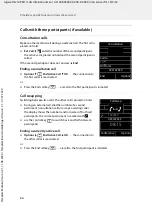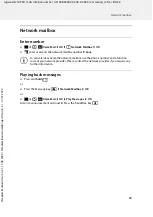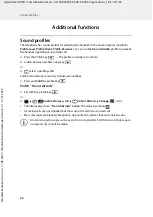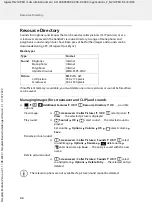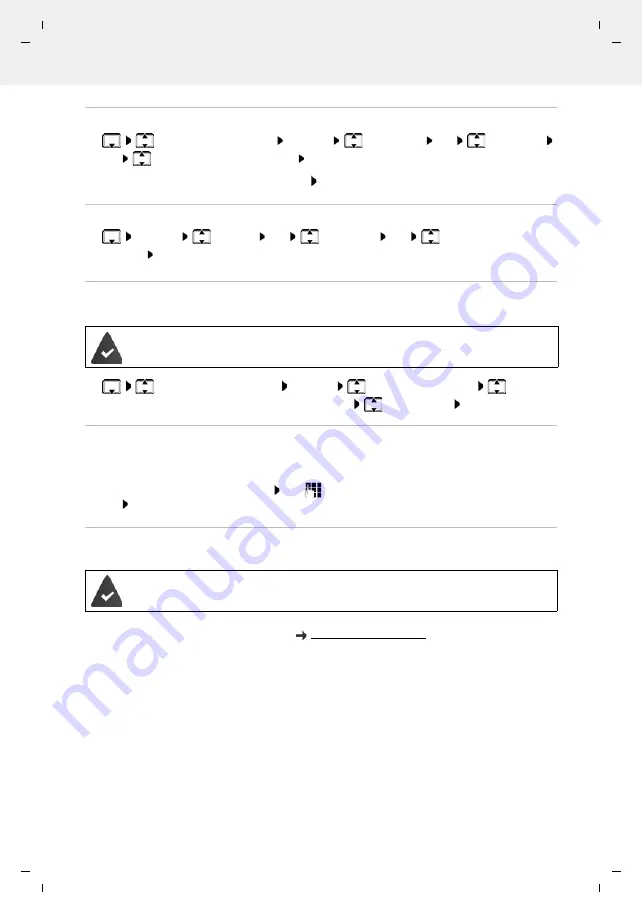
Gigaset N210 PRO / LUG International en / A31008-XXXXX-XXXX-X-XXXX / directory.fm / 8/5/22
Te
mplat
e
M
odu
le
, V
e
rs
ion 2.
1,
1
1
.08.
20
20
/
Te
mpl
a
te Basiseinstellu
ngen:
V
e
rsio
n 3.
1
-
0
7
.0
7
.20
20
Directory
29
Copying individual entries
select the desired entry
Options
Copy entry
OK
to Internal
OK
select the receiving handset
OK
. . . the entry is copied
Copy the next entry after successful transfer: Press
Yes
or
No
Copying the entire directory
Options
Copy all
OK
to Internal
OK
select the receiving
handset
OK
. . . the entries are copied one after the other
Copying a vCard using Bluetooth
Copy directory entries in vCard format, e.g. to exchange entries with a mobile phone.
Receiving a vCard using Bluetooth
If the sending device is not in the list: use
to enter the PIN of the
sending
Bluetooth
device
OK
. . . the copied vCard is available as a directory entry
Synchronising the phonebook with the PC address book
(Gigaset QuickSync)
Bluetooth mode is activated
The other handset/mobile phone supports Bluetooth.
select an entry if needed
Options
Copy entry / Copy all
vCard via
Bluetooth
. . . the
Known Devices
list is displayed
select device
OK
If a device in the
Known Devices
list sends a vCard to your handset, a directory entry is automat-
ically created and a message is shown in the display.
The Gigaset QuickSync programme has been installed on the computer.
The handset is connected via Bluetooth or via a USB data cable to the computer.
Free download and further information at