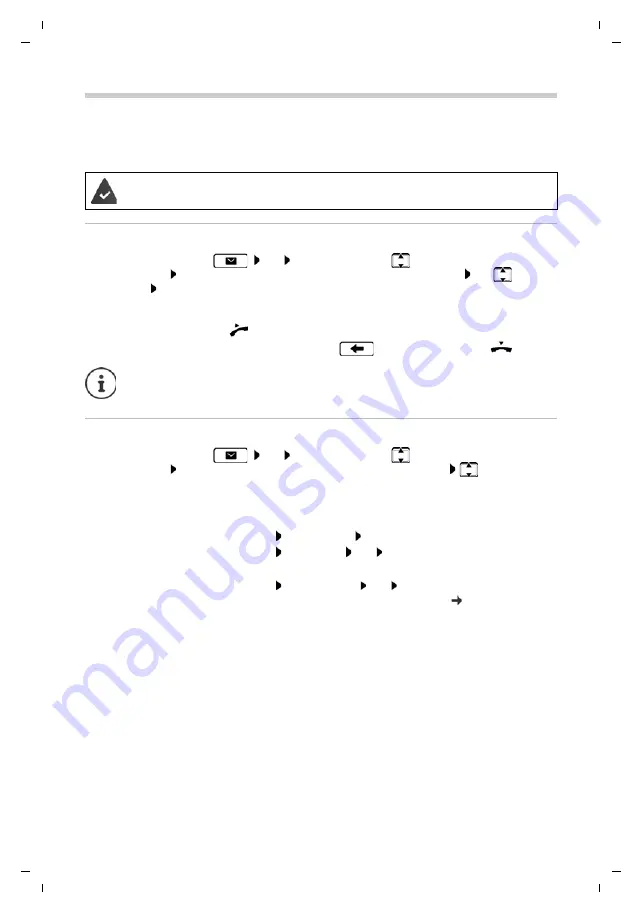
25
Gigaset Maxwell 3 PRO / LUG CA-IE-UK-US-International en / A31088-N4003-R101-4-19 / call_lists.fm / 1/15/18
Te
mplat
e
G
o
, V
e
rs
ion 1
, 01.
07
.2
014
/ M
odu
leV
e
rs
ion 1
.0
Voice mails
Voice mails
Managing messages stored in a network mailbox. Every network mailbox accepts incoming calls
on the corresponding VoIP phone number.
Playing back voice mails
¤
Press the Message key
OK
. . . if necessary, use
to select the answer machine
(connection)
OK
. . . all the voice mails for the connection are displayed use
to select
an entry
Play
. . . the message is played back through the speaker on the telephone
Editing voice mails
¤
Press the Message key
OK
. . . if necessary, use
to select the answer machine
(connection)
OK
. . . all voice mails for the connection are displayed
select entry . . .
then
The administrator has entered the network mailbox(es) in the telephone with the
Web configurator or there is an answer machine available with the PABX.
Listening to messages through the handset:
¤
Lift the handset
Ending playback:
¤
Press the End Call key
or replace the handset
An incoming call ends playback.
Viewing call details:
¤
View
Deleting the recording:
¤
Options
Delete Entry
OK
Deleting all entries:
¤
Options
Delete List
OK
Confirm prompt with
Yes
Transferring the number to the directory:
¤
Options
Save Number
OK
create a new entry in the direc-
tory or add the number to an existing entry ( p. 26)






























