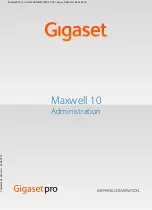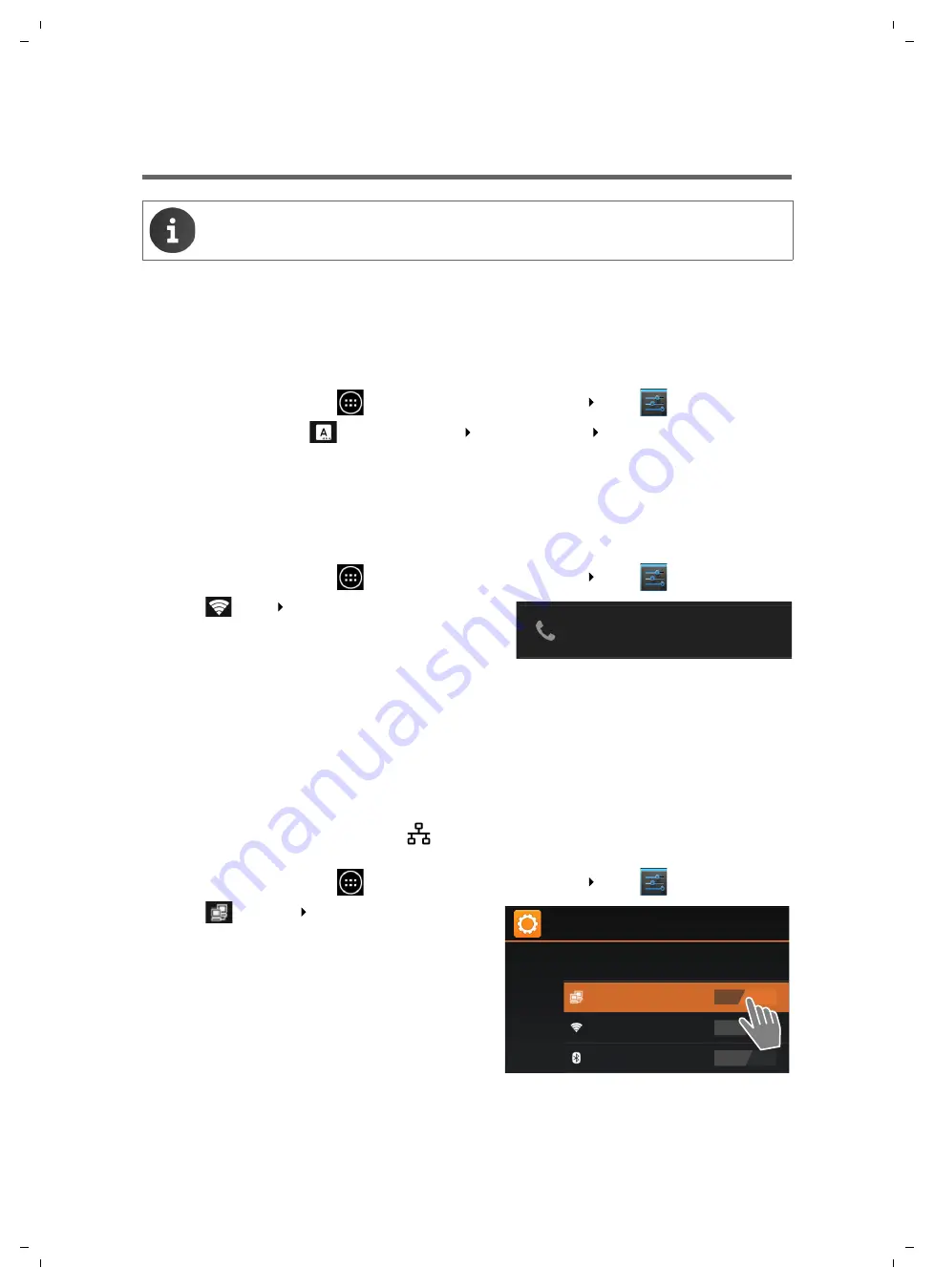
Maxwell 10 / en / A31008-N4001-R102-1-20 / starting.fm / 22.01.2014
First steps
9
Te
mplat
e
A4, V
e
rsion 1, 0
3.04.2012
First steps
Your device will start
automatically
as soon as it is connected to the mains power supply.
Please be aware that if the device is powered by PoE (Power over Ethernet) it is supplied with power
as soon as it is connected to an Ethernet switch with PoE-functionality.
Setting the language
¤
On the Start screen tap on
to open the list of available apps. Select
Settings
.
¤
Scroll down and select
Language & input
Tap on
Language
Select your desired language.
Registering the handset (DECT)
If you use a DECT handset you need to register it at the phone.
¤
Install the handset as described in the Installation Guide and apply it to the cradle in order to
charge the battery.
¤
On the Start screen tap on
to open the list of available apps. Select
Settings
.
¤
Select
DECT
Tap on
Register DECT Handset
.
The registration process may take some time. If the reg-
istration is successful a message is output.
Establishing a connection to the local network
Your phone must be connected to the local network before it can connect to a phone system or the
Internet and before you can operate it from a PC. You can connect the phone to the local network via
Ethernet or WLAN.
Connecting via Ethernet
¤
Make sure that the phone’s LAN port
is connected to an Ethernet switch/router by an
Ethernet cable.
¤
On the Start screen tap on
to open the list of available apps. Select
Settings
.
¤
Select
Ethernet
Drag switch by
Ethernet
to
the right to switch on Ethernet function.
The network connection is established if the phone
has automatically been assigned an IP address from a
DHCP server in the network.
If your device is assigned a static IP address, your net-
work administrator must tell you the IP address of
your device. You then assign this address to your
phone manually.
For information on unpacking and installing the device please refer to the Maxwell 10
Installation Guide.
Register DECT Handset
Touch here to register DECT handset
Settings
Ethernet
Wi-Fi
Bluetooth
ON
OFF
OFF
WIRELESS & NETWORKS