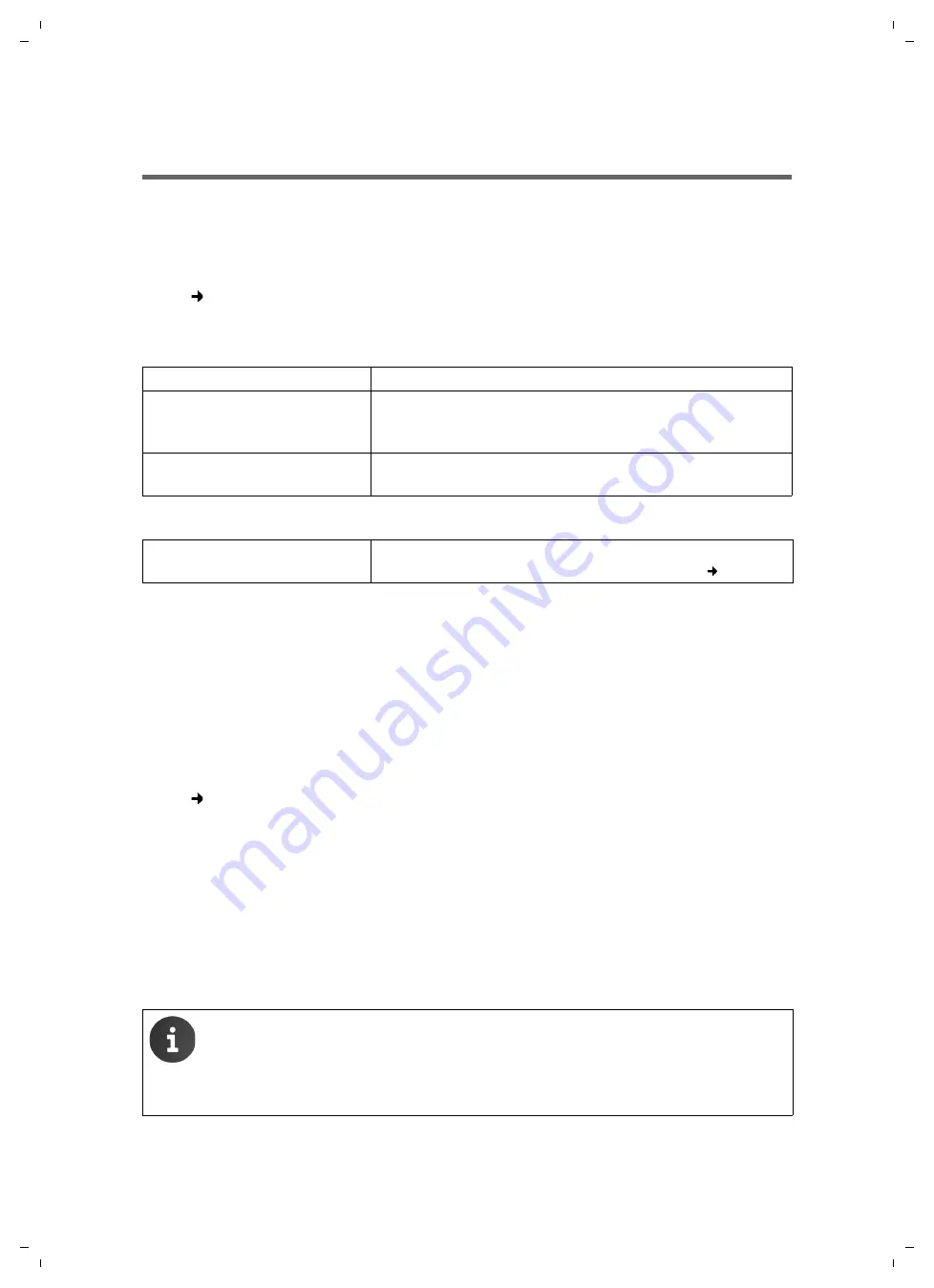
Maxwell 10 / en / A31008-N4001-R102-1-20 / web_configurator.fm / 22.01.2014
Checking the status of the phone
39
Te
mplat
e
A4, V
e
rsion 1, 0
3.04.2012
Checking the status of the phone
You will find information about the status of the phone and diagnostic information in the
Status
menu.
Device
Status
Device
This screen shows general information about your phone.
IP configuration
Software
VoIP status
List of all configured VoIP connections with the
Name
,
Status
and which connection is configured as
the
Default send account
.
Date and time
Current
Time
and
Date
in the device and the date of the most recent synchronisation with the time
server.
PCAP logging
Status
PCAP Logging
You can create a PCAP log file and save it for analysis at a later stage. PCAP (Packet Capture) analyses
the data traffic in the network at the phone-Ethernet interface. This recording is carried out for diag-
nostic purposes and should only be made if requested by service personnel.
¤
Click on
Start
. Every incoming or outgoing data packet to or from your phone is recorded and
stored on the internal device storage.
¤
Click on
Stop
to stop recording.
¤
To save the PCAP file on your computer, click on
Download
and select a directory in the file system
on your computer where the file should be stored.
¤
To delete the recorded log file from the internal device storage, click on
Clear
.
IP address
The phone's current IP address within the local network.
MAC address LAN,
MAC address WLAN,
MAC address bluetooth
The phone's device addresses for LAN, WLAN and Bluetooth
interfaces.
WLAN, WLAN encryption,
Bluetooth
For each of these functions is shown whether it is activated or
not.
Firmware version
Version of the firmware currently loaded on the phone. You can
download updates of the firmware to your phone (
u
The information is recorded in a ring buffer that has limited storage capacity. If the
buffer is full, the first packets will be overwritten and lost. You should therefore
attempt to record scenarios that are as short as possible.
u
This logging uses a lot of memory and CPU power and can negatively affect how
the phone behaves (e.g. slowing the display screen, distorting the ring tone etc.)






















