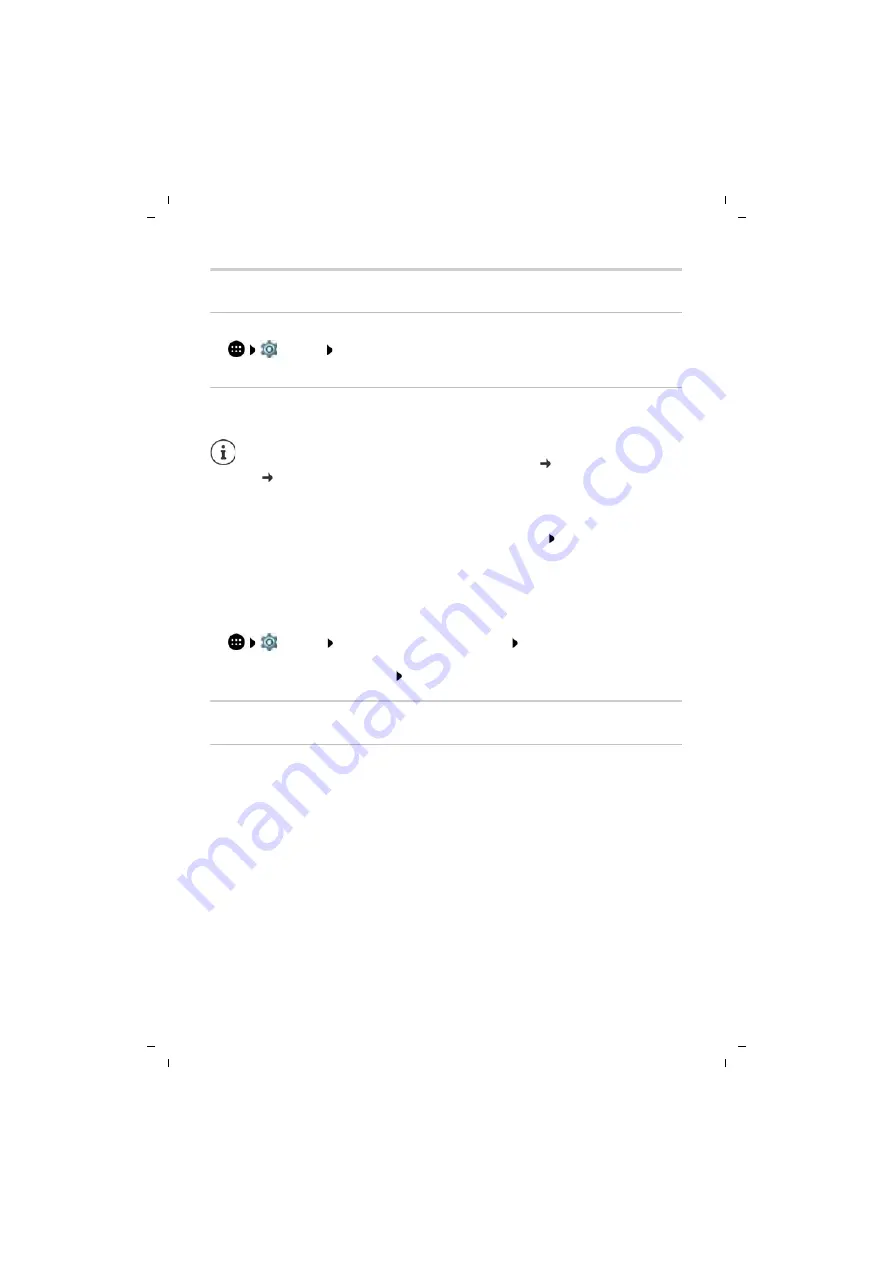
73
Gigaset GS370 / LUG AU-IE-UK-International en / A31008-XXXXX-XXXX-X-XXXX / settings.fm / 11/22/17
Te
mplat
e
G
o
, V
e
rs
ion 1
, 01.
07
.2
014
/ M
odu
leV
e
rs
ion 1
.0
System
Software updates
Checking the Android version
¤
Settings
System
–
About emulated device
. . . The current version is displayed
under
Android version
Downloading Android updates
You will be informed when a new Android system update is available for your device.
Installing an update after receiving a notification
Installing an update without receiving a notification
¤
Settings
System
–
About emulated device
System updates
. . . The system
is checked
If there is a more up-to-date version: Tap
Download
Backing up and restoring the system
Backing up data and settings
Use the Android Backup Service to backup data linked to one or more Google accounts. If you
have to swap your device or delete data, you can restore the data from every Google account
backed up beforehand.
The following data is backed up:
•
Google calendar settings
•
WLAN networks and passwords
•
Wallpaper of start screens
•
Gmail settings
•
Apps installed with Google Play (apps backed up in the Play Store app)
•
Screen settings (i.e. brightness and sleep mode)
•
Language and input settings
•
Date and time
•
Settings and data of third party apps (different depending on app)
Updates use up power and entail high data volumes.
So before an installation, check the battery charge level (
p. 48) and data usage
(
p. 65). Connect the device to the power if required and establish a WLAN
connection.
Display not locked:
¤
From the Notifications bar, swipe down
Tap the update
notification
Display locked:
¤
Double tap the update notification on the lock screen
Start the installation:
¤
Tap
Download













































