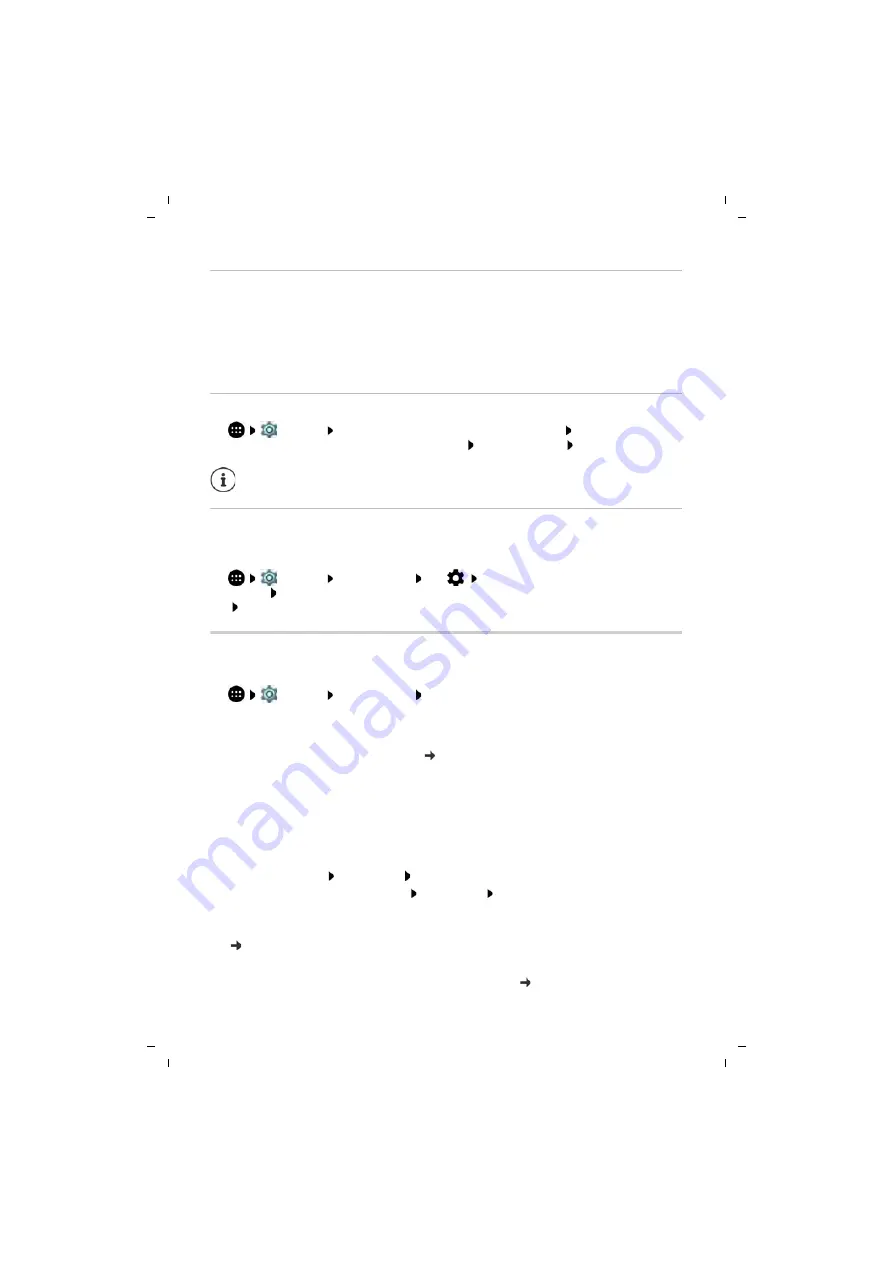
60
Te
mplat
e
G
o
, V
e
rs
ion 1
, 01.
07
.2
014
/ M
odu
leV
e
rs
ion 1
.0
Apps
Gigaset GS370 / LUG AU-IE-UK-International en / A31008-XXXXX-XXXX-X-XXXX / settings.fm / 11/22/17
Selecting a default app for an action
If multiple apps are available for an action and a default app is not defined, you are prompted to
select an app.
¤
Tap the app you want to use.
¤
Select whether this app is used
Just once
or
Always
for the action.
If you select
Always
, the app is set as the default app for all actions of this type.
Resetting the default app
¤
Settings
Device
–
Apps
. . . All installed apps are listed Select the app for
which
Always
was selected before for an action
Open by default
Clear defaults
Specifying the default app for a frequently used function
For some functions, you can select a default app at any time without performing a
corresponding action.
¤
Settings
Device
–
Apps
Tap
Different functions are displayed under
Default
Select the function . . . If there are several apps for this function, they are displayed
Select the app
Changing app settings
Check the current app settings and change them as required.
¤
Settings
Device
–
Apps
Select an app
Which settings are available depends on the respective app.
Uninstall / Disable
Uninstall app from device / disable app p. 23
Force stop
Stops the app including all background processes. This is a sensible action when an app no
longer responds for example, or is running in the background and is using too many system
resources (such as memory). The app can easily be started again from the App menu.
Storage
Internal storage used by the app.
Freeing up storage: Tap
Storage
Clear data
Freeing up temporary app memory: Tap
Storage
Clear cache
Data usage
Data volume downloaded or uploaded by the app over the mobile data network or WLAN
( p. 65).
Permissions
Apps and system resources the app is permitted to access ( p. 55)
If you then restart the action, you are prompted again as to which app to use.






























