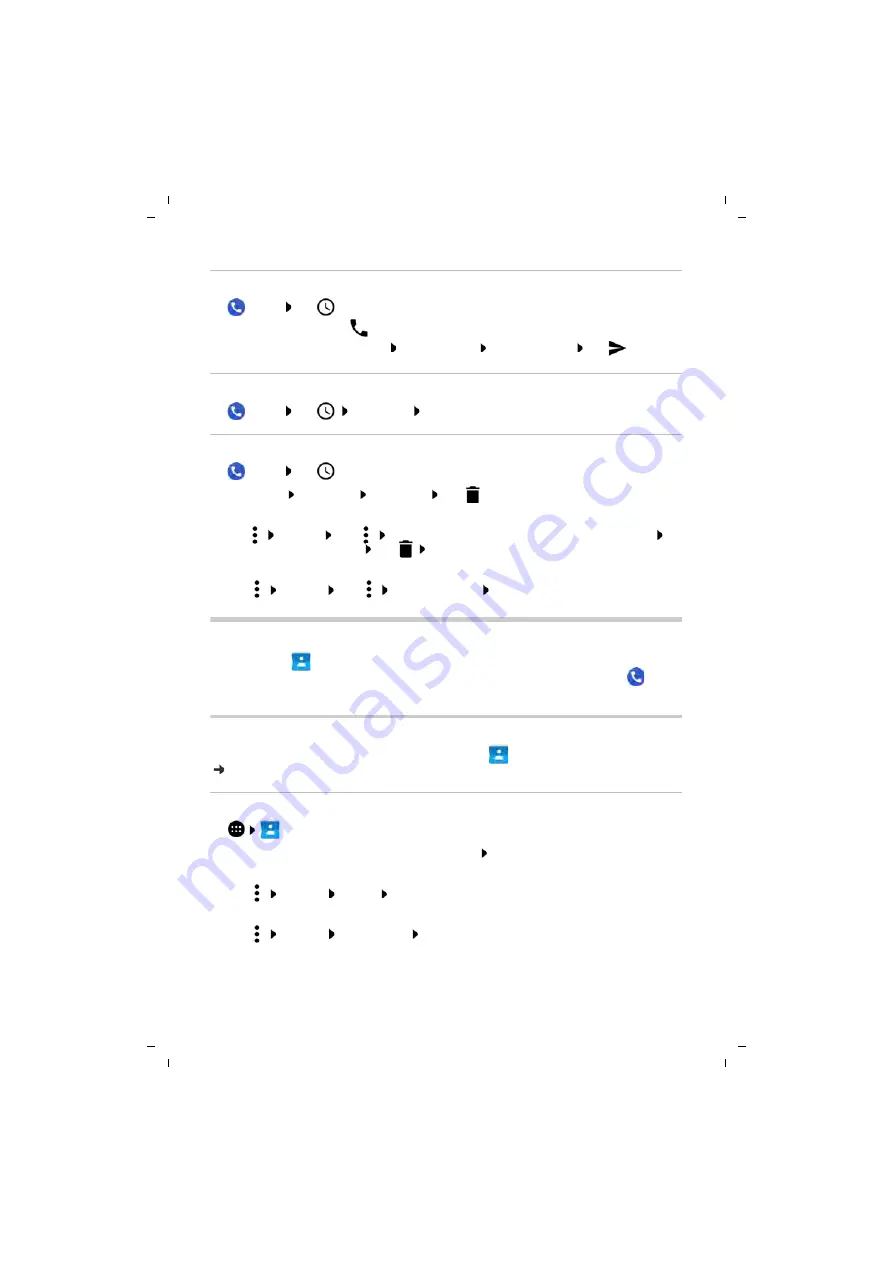
37
Gigaset GS370 / LUG AU-IE-UK-International en / A31008-XXXXX-XXXX-X-XXXX / telephony.fm / 11/22/17
Te
mplat
e
G
o
, V
e
rs
ion 1
, 01.
07
.2
014
/ M
odu
leV
e
rs
ion 1
.0
Contacts
Contacting the caller
¤
Phone
Tap
. . .
Adding a phone number to the contacts
¤
Phone
Tap
Tap the call
Add to contact
or
Create a new contact
Deleting calls from the call log
¤
Phone
Tap
. . .
Deleting a call: Tap the call
Call details
Tap
Deleting more than one call:
¤
Tap
Calls list
Tap
Delete
. . . Checkboxes are shown next to the entries
Select the entries to delete Tap
Confirm with
OK
Deleting all entries:
¤
Tap
Calls list
Tap
Clear call history
Confirm with
OK
Contacts
You can use the
Contacts
app to enter and organise all information on your contacts, such
as different numbers, address, mail address and much more. Other apps, such as the
Phone
app, access the information and make it available where it is needed.
Using contacts
If you require frequent access to the contacts, move the
Contacts
app to the start screen
( p. 18).
Viewing contacts
¤
Contacts
. . . The contacts are listed in alphabetical order.
Only showing favourite and frequently used contacts: Tap
Favourites
Specify how the contacts are sorted:
¤
Tap
Settings
Sort by
Select
First name
or
Surname
Specify how the names of contacts are displayed:
¤
Tap
Settings
Name format
Select
First name first
or
Surname first
Calling:
¤
Tap
next to the entry
Sending an SMS:
¤
Tap the call
Send message
Enter a message Tap






























