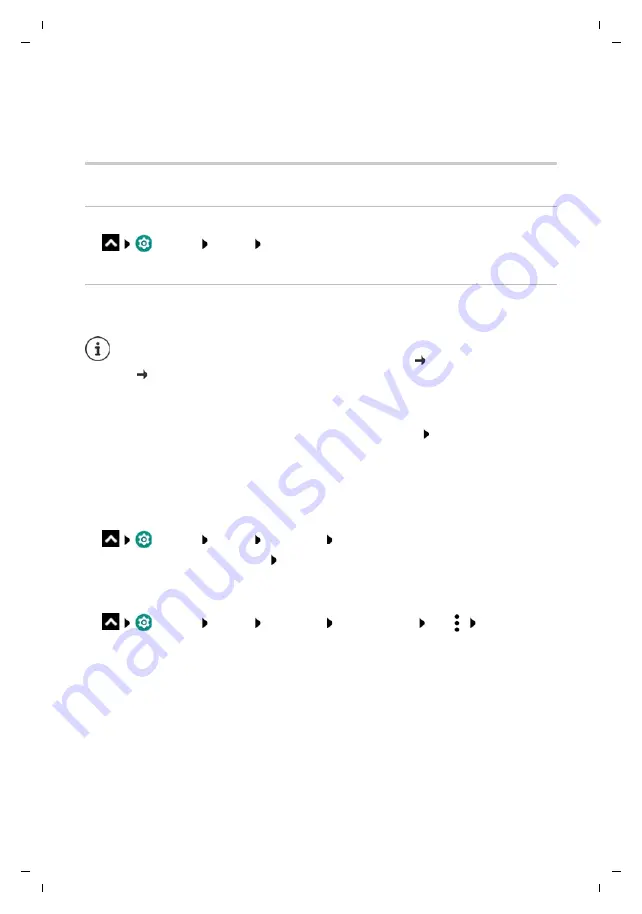
Te
mplat
e
M
odu
le
, V
e
rs
ion 1.
3,
1
1
.04.
20
19,
Gigaset GS195 / LUG AU-IE-UK-International en / A31008-N1514-R101-1-7619 / settings.fm / 11.7.19
78
Setting the date and time format
Displaying the time in 24-hour format (e.g. 18:30) / 12-hour format (6:30 pm):
¤
Enable/disable the switch next to
Use 24-hour format
Software updates
Checking the Android version
¤
Settings
System
Phone info
. . . The current version is displayed under
Android version
Downloading Android updates
You will be informed when a new Android system update is available for your device.
Installing an update after receiving a notification
Installing an update without receiving a notification
¤
Settings
System
Phone info
System update
. . . The system is checked
If there is a more up-to-date version: Tap
Download
System update settings
You can configure the following settings for downloading updates:
¤
Settings
System
Phone info
System update
Tap
Settings
•
Select the schedule for automatic search for updates
•
Select the option that updates are downloaded automatically when there is a WLAN
connection
Updates use up power and entail high data volumes.
So before an installation, check the battery charge level ( p. 51) and data usage
( p. 70). Connect the device to the power if required and establish a WLAN
connection.
Display not locked:
¤
From the Notifications bar, swipe down
Tap the update
notification
Display locked:
¤
Double tap the update notification on the lock screen
Start the installation:
¤
Tap
Download






























