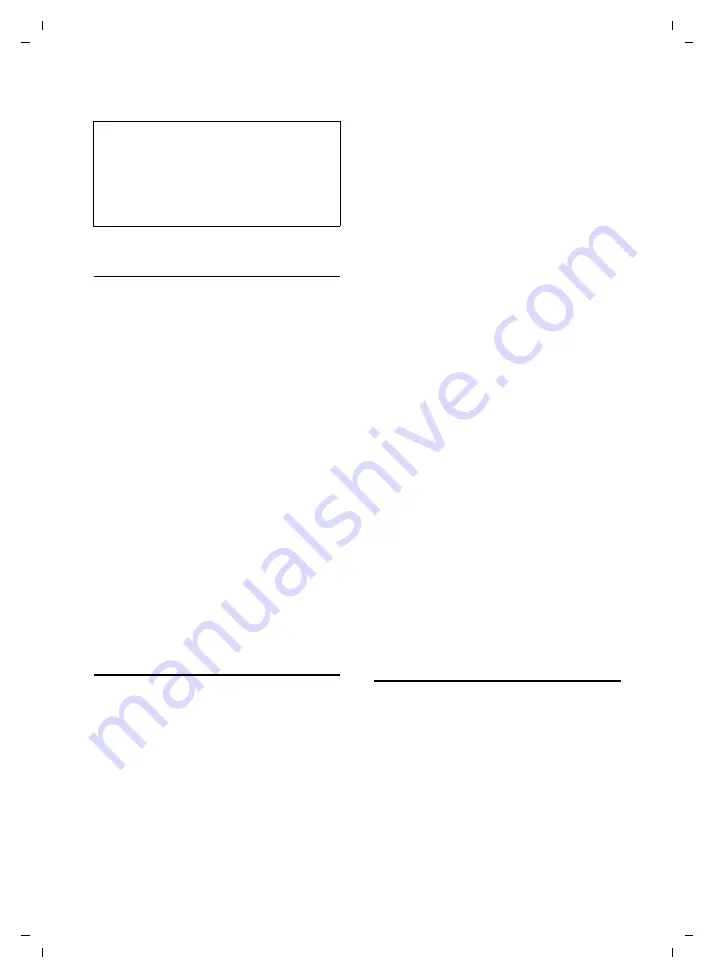
86
Handset settings
Gigaset SL75 WLAN / en / A31008-M700-B112-1-7619 / web_server.fm / 24.4.06
Ve
rs
ion05.
08.2
005
¤
Click on
Apply
.
Controlling the scope of the receipt of
Emails
In order to avoid memory bottlenecks,
your handset is configured so that a maxi-
mum of 99 messages can be received per
Email check. The handset stores up to 99
Kbytes of each Email message received.
You can change the maximum number
and size.
¤
Open the following Web page:
User
¢
Email Settings
¢
Advanced Settings
.
¤
In the field
Maximum size to be received
(kBytes)
, state the maximum size in
kByte of each received Email that is to
be stored in the handset. Specify a
value between 1 and 99.
¤
Enter the maximum number of mes-
sages that the handset should receive
per Email check in the
Number of most
recent messages to be fetched
field. You
can enter a value between 1 and 99.
¤
Click on
Apply
.
Saving messenger access data
In order for you to use your handset's mes-
senger to go online and chat on the Inter-
net (page 53), you must save the address
of the messenger server and your access
data on the handset via the Web configu-
rator. The handset uses this data to estab-
lish a connection.
You can determine a
Ressource
name and
a
Priority
for your handset. Both are
required if you are logged in (online) with
the messenger server with several devices
(WLAN handset, desktop PC and note-
book) at the same time using the same
User ID
.
The name is used to distinguish between
the devices. The handset cannot log in
with the messenger server if it does not
have a resource name.
You should assign a
Priority
, because each
message is only sent to one device per
user ID. The
Priority
decides which device
receives the message.
¤
Open the following Web page:
User
¢
Messenger settings
.
¤
Specify the IP address or DNS name of
the messenger server you are regis-
tered with for instant messaging in the
Messenger Server
field.
¤
Enter the user ID and password with
which you are registered with the mes-
senger server in the
User ID
and
Password
fields.
¤
Specify a name and the priority for your
WLAN handset in the
Ressource
and
Priority
fields. Select a number between
1 (highest priority) and 9999 (lowest
priority) for the priority.
¤
Click on
Apply
.
Importing/exporting
ringtones/pictures
You can transfer your own ringer tones,
pictures (screen pictures) which you have,
for example, downloaded from the Inter-
net, from your PC to the handset and use
them there.
Likewise, you can save ringer tones and
pictures (screen pictures, photos etc.)
from your handset to your PC.
Note:
If errors occur during the connection setup to
the incoming Email server or when transfer-
ring the Email messages, a corresponding
error message will be displayed. It is displayed
if you click on the
f
message key. Confirm
the message by clicking on
§OK§
.






























