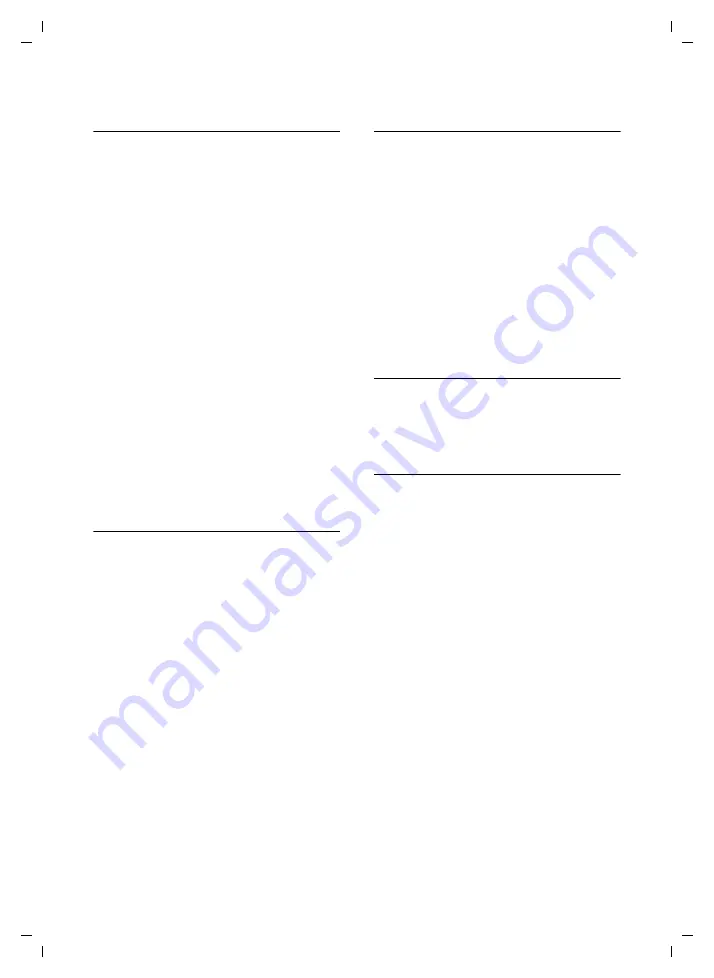
12
Using the directory and lists
SL 74 / IM1 eng / A31008-L074-B002-1-6Z19 / start_guide_time.fm / 12.07.2004
Storing a telephone number in the
directory
s
¢
New Entry
~
Enter
number.
s ~
Scroll to the
Name
line and
enter the name.
s
Scroll
to
the
Annivers.:
line if
you want to enter an
anniversary (see page 13).
s
Scroll
to
the
Picture
line if you
want to assign a picture
©
Press the display key.
Save Entry
Select and press
OK
.
a
Hold down
(idle status).
If the cursor is in the
Annivers.:
line, you
can save the entry with
Save
.
If your phone is connected to a PABX you
may have to enter the access code
(outside line code) as the first digit of your
directory entry.
Storing a telephone number in the
speed dial list
You can assign
nine
entries on your speed
dial list one of the digits 0, 2-9. If you hold
down one of these digits while the
handset is in the idle status and then press
the talk key
c
, the assigned number is
dialled immediately.
C
¢
New Entry
~
Enter
number.
s ~
Scroll to the
PublicKey:
line and
enter the name.
s
r
Scroll to the
Enter key:
and
select the speed dial digit.
Save
Press the display key.
a
Hold down
(idle status).
Selecting entries in the directory and
speed dial list
s
/
C
Open directory or speed dial
list.
You have the following options:
u
Scroll to the entry, i. e. press the
s
key
until the name you want is selected
(framed).
u
Enter the first character of the name
and then scroll to the name with the
s
key.
u
Enter the first characters of the name
until it is selected.
Dialling with the directory/speed
dial list
s
/
C
¢
s
(Select entry)
c
Press talk key.
Managing entries in the directory and
speed dial list
s
/
C
¢
s
(Select entry)
Viewing and changing entries:
View
Press the display key. The
entry is displayed.
Back with
OK
or:
Edit
Press the display key if you
want to change the entry.
Make any changes you want
and save them with
©
¢
Save Entry
.
a
Hold down
(idle status).
Using other menu functions:
v
Open
menu.
You can now select the following
functions with
s
:
Display Number
You can change or add to a saved
number and then dial or use other
functions by pressing
©
.
Edit Entry
Change selected entry.






























