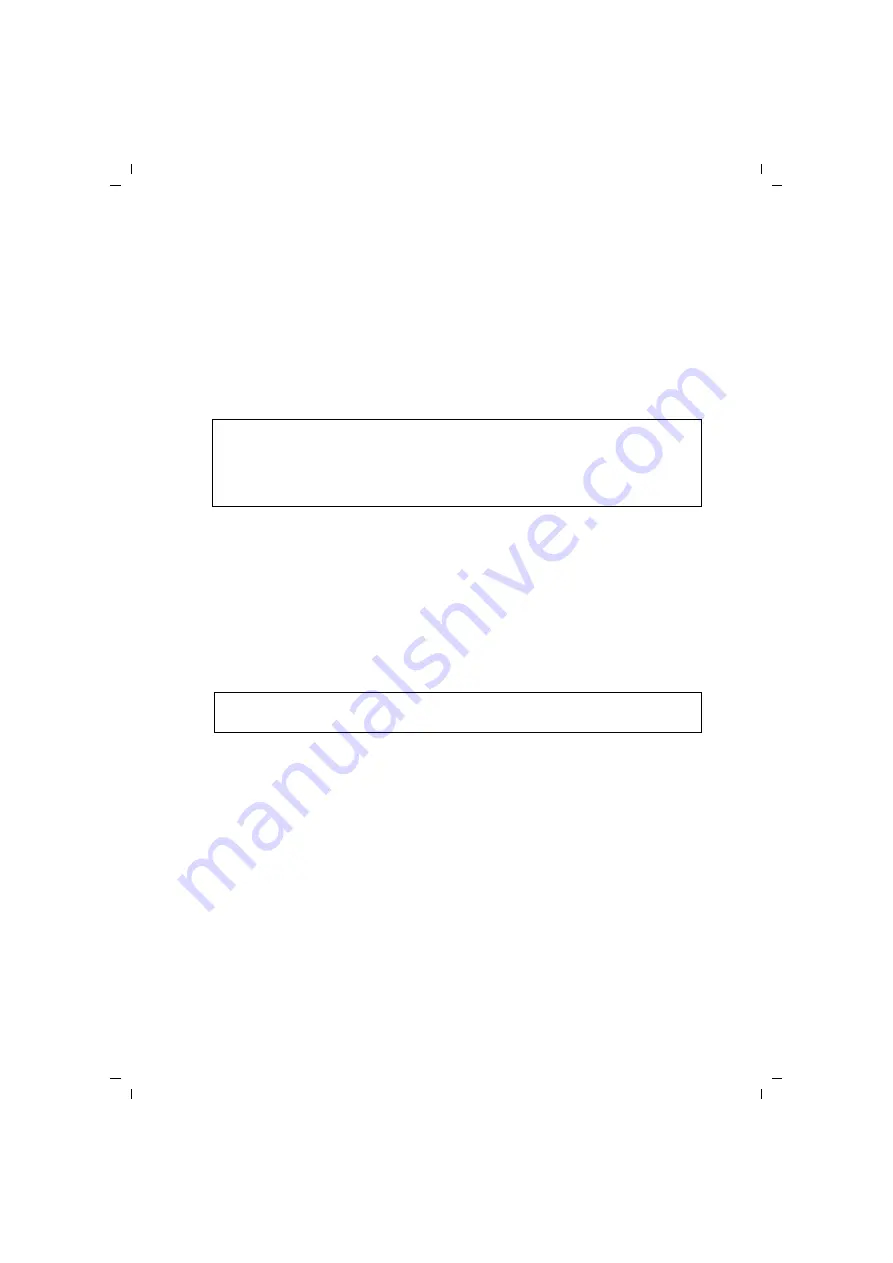
24
Configuring the Gigaset USB Stick 54
Gigaset USB Stick 54 / englisch / A31008-M1024-R701-2-7619 / configuration.fm / 03.05.2007
Sc
hablone 200
5_07_
27
After selecting the key length and key type, you can use either a passphrase to generate
your key automatically, or manually enter the key:
u
Generating keys with a passphrase
For encryption, you can use a passphrase from which the required keys are gener-
ated automatically.
ì
Activate the
Use Passphrase
option.
This activates the appropriate entry field.
ì
In the
Use Passphrase
field, enter any sequence of characters as the passphrase.
You can enter up to 260 characters.
ì
In the
Default Key
field, select one of these four created keys with which data trans-
fer on your PC is to be encrypted.
ì
Click
Apply
to accept the changes.
The security options of your Gigaset USB Stick 54 have been activated.
u
Creating keys manually
You can enter up to four keys in the
Key 1
to
Key 4
fields. The length of the keys
entered is determined by the settings in the
Key Length
and
Key Type
fields.
ì
Enter at least one key in one of the four text fields.
ì
In the
Default Key
field, select one of these four created keys with which data trans-
fer on your PC is to be encrypted.
ì
Click
Apply
to accept the changes.
The security options of your Gigaset USB Stick 54 have been activated.
Notes:
u
Remember that all the connection partners must use the same passphrase
for encryption.
u
Make a note of your passphrase and store it in a safe place.
Please remember:
All connection partners must use the same key for encryption.






























