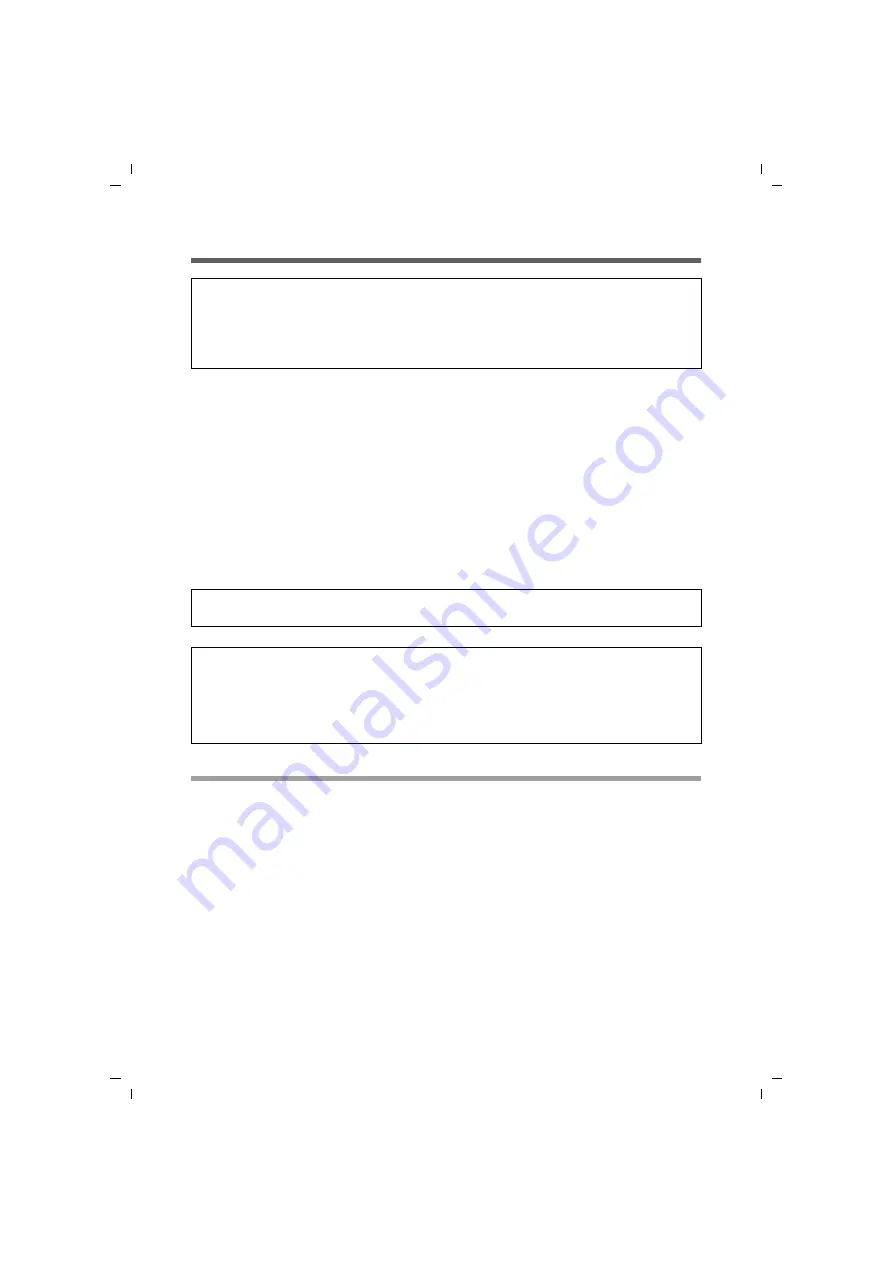
10
Installing the Gigaset USB Stick 54
Gigaset USB Stick 54 / englisch / A31008-M1024-R701-2-7619 / installation.fm / 03.05.2007
Sc
hablone 200
5_07_
27
Installation procedure
The software included in the delivery must be installed first. This software contains both
the driver software for the device and the Gigaset WLAN Adapter Monitor tool, which is
used for configuration and monitoring.
Only this software has been geared to the Gigaset USB Stick 54. Similar drivers are
included with the Windows driver databases. However, such drivers do not usually offer
the full range of features or they function in a completely different way.
Do not connect the Gigaset USB Stick 54 to your PC until prompted by the installation
program. If you connect the Gigaset USB Stick 54 to your PC before installing the soft-
ware, Windows recognises the device automatically and displays a dialog window
requesting the appropriate drivers. Click on
Cancel
to close the dialog box. Remove the
Gigaset USB Stick 54 from the PC and start again by installing the software.
Running the installation
ì
Close all running programs.
ì
Insert the CD-ROM that is included in the delivery into the CD-ROM or DVD drive on
your PC and wait until the start window is displayed. If the start window does not
appear automatically on your PC, start the installation manually:
– Open Windows Explorer.
– Select the CD-ROM or DVD drive.
– Double-click on the program
start.exe
.
The language selection screen appears.
Note:
u
Only insert the Gigaset USB Stick 54 into a spare USB port on your PC when the
installation software prompts you to do so.
u
If other WLAN adapter software is installed on your PC, please uninstall it before
starting the Gigaset USB Stick 54 installation.
Note:
You may require administrator rights on your PC for the installation process.
Information for users with Windows 98SE/ME
:
If you are prompted to restart your computer during installation, click on
Restart
.
After this, installation continues automatically. You should now follow the instruc-
tions and steps shown below.
Have your Windows Installation CD to hand. You may be prompted to insert it.



























