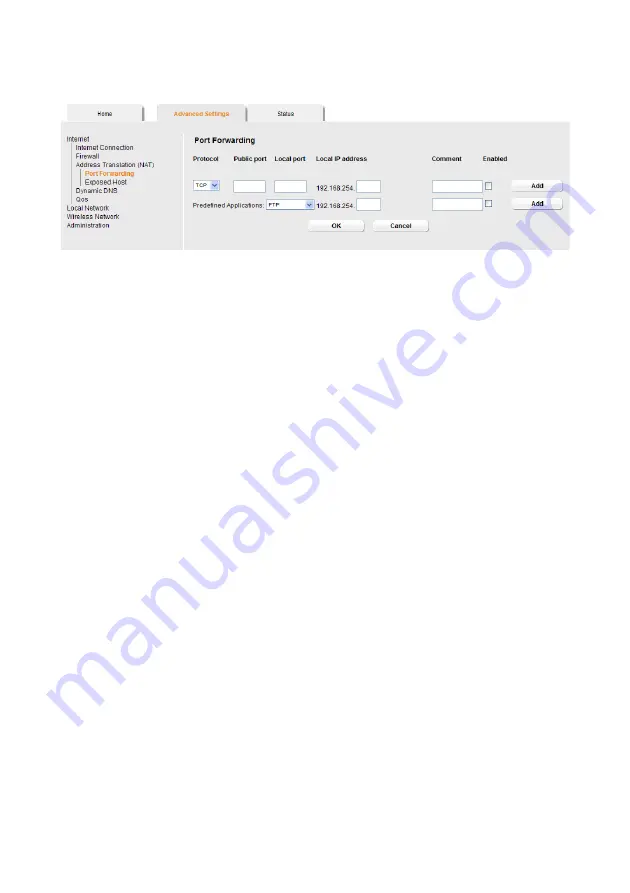
33
Configuring Advanced Settings
ì
In the
Advanced Settings
menu, select:
Internet
–
Address Translation (NAT)
–
Port Forwarding
ì
Select the required application from the
Predefined Applications
list.
ì
Select the checkbox in the
Enabled
column to activate the entry.
ì
Click the
Add
button. The data for the required service is entered on the screen.
ì
Click the
Delete
button to delete an entry.
If the application you require is not in the list, you must manually enter the relevant data
on the screen:
ì
Select the protocol for the service you are providing from the
Protocol
list.
ì
Under
Public port
, enter the port number(s) of the service you are providing.
You can use
– a single port number,
– several port numbers separated by commas,
– port blocks consisting of two port numbers separated by a dash, or
– any combination of these (for example
80,90-140,180
).
ì
In the
Local port
field, enter the internal port number to which service requests are
to be forwarded.
You can only specify one port number here.
ì
Enter the IP address of the PC that provides the service in the
Local IP address
field.
Example: The Web server has been configured to react to requests on port 8080.
However, the requests from Web sites enter the Web server via port 80 (standard
value). If you add the PC to the forwarding table and define port 80 as the public
port and port 8080 as an internal port, all requests from the Internet are diverted to
the service with the port number 80 on the Web server of the PC you have defined
with port 8080.
ì
Comment
: Enter a description that makes it easy to identify different entries.
ì
Select the checkbox in the
Enabled
column to activate the entry.
ì
Click the
Add
button to add a new entry.
ì
Click the
Delete
button to delete an entry.
ì
Click
OK
to apply the settings.






























