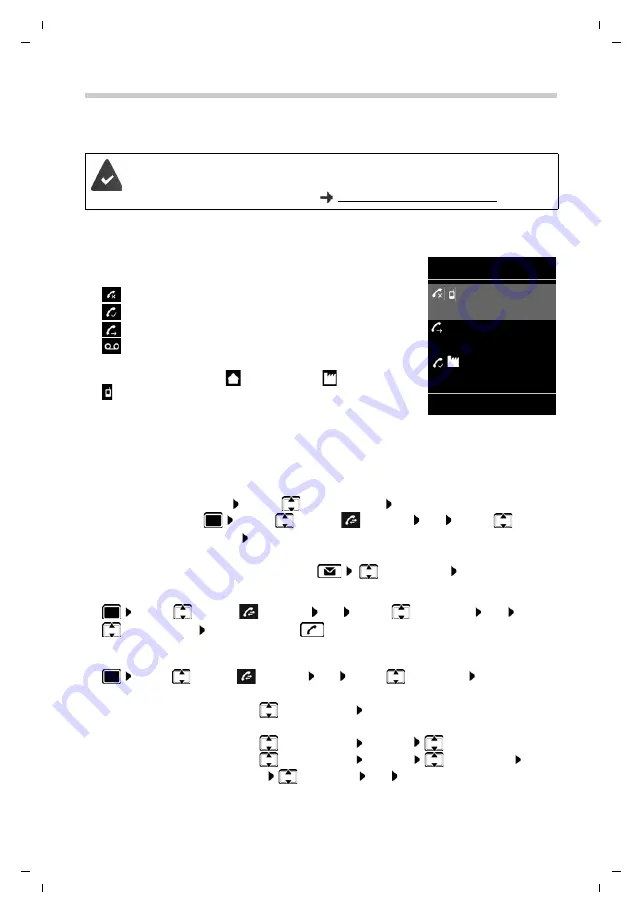
Gigaset E370HX / LHSG IM1 en / A31008-M2868-R101-1-4N19 / call_list.fm / 10/13/17
Te
mplat
e
G
o
, V
e
rs
ion 1
, 01.
07
.2
014
/ M
odu
leV
e
rs
ion 1
.0
Call lists
Availability and operation of the functions
may differ on your telephone.
21
Call lists
The telephone saves different types of calls (missed, accepted and outgoing calls) in lists.
List entry
The following information is displayed in the list entries:
•
The list type (in the header)
•
Icon for the type of entry:
Missed calls
,
Accepted calls
,
Outgoing calls
,
Call on the answer machine
•
Caller's number. If the number is stored in the directory, the
name and number type (
Phone (Home)
,
Phone (Office)
,
Phone (Mobile)
) are shown instead. In the event of missed
calls, the number of missed calls from this number is also shown
in square brackets.
•
Connection by which the call was received/made
•
Date and time of call (if set)
Opening the call list
Calling back a caller from the call list
¤
. . . use
to select
Call Lists
OK
. . . use
to select list
OK
. . . use
to select entry Press the Talk key
Additional options
¤
. . . use
to select
Call Lists
OK
. . . use
to select list
OK
. . . possible
options:
The base/router to which the handset is registered provides information on call
numbers.
Detailed information can be found at
www.gigaset.com/compatibility.
Via the display key:
¤
Calls
. . . use
to select the list
OK
Via the menu:
¤
. . . use
to select
Call Lists
OK
. . . use
to select
the list
OK
Via the Message key (missed calls):
¤
Press the Message key
Missed Calls:
OK
View an entry:
¤
. . . use
to select entry
View
Copy the number to the directory:
¤
. . . use
to select entry
Options
Copy to Directory
Delete an entry:
¤
. . . use
to select entry
Options
Delete entry
OK
Delete list:
¤
Options
Delete List
OK
Yes
All calls
Frank
Today, 15:40
[3]
089563795
13.05.17, 18:32
Susan Black
12.05.17, 13:12
View
Options
Example
















































