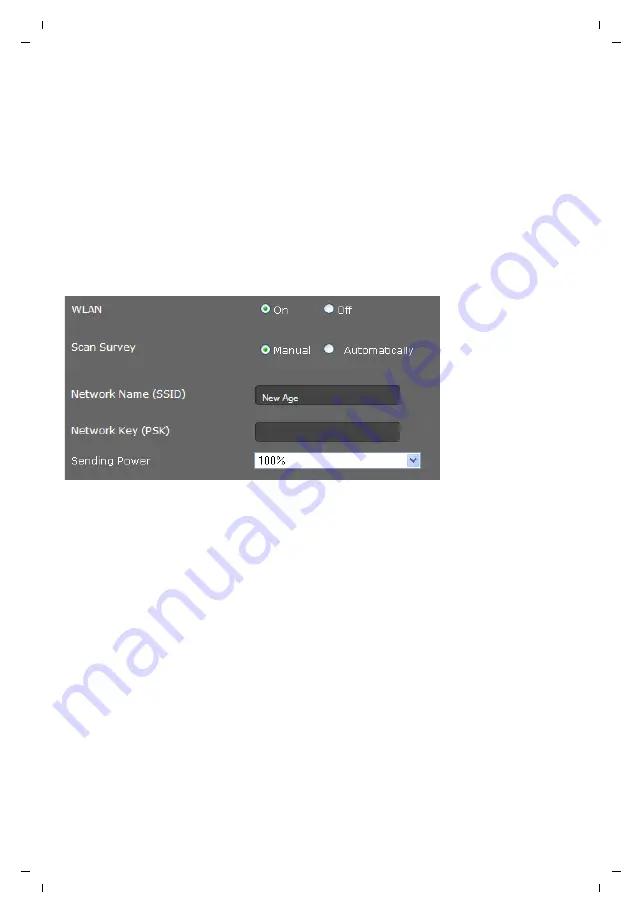
148
Configuring phone settings via the Web configurator
Gigaset DE900 IP PRO / en / A31008-M2210-R101-4-7619 / web_configurator.fm / 05.09.2012
PRO V
e
rsion 3, 30
.0
5.2012
¤
Select the
Register
option next to the entry for the required wireless network.
¤
Enter the
Network Key (PSK)
for the network.
Entering a network manually
If no network is shown on the list, you can also enter the data for the required network man-
ually.
¤
Select
Manual
for
Scan Survey
and enter the
Network Name (SSID)
and
Network Key
(PSK)
for the network that you want to connect your phone to.
Setting the transmission power
¤
Select the
Sending Power
: 100%, 75%, 50% or 25%.
The lower you set the transmission power, the lower the range of the WLAN signal for your
device. A low transmission power protects against unauthorised call screening. A trans-
mission power that is too low, however, can result in lost connections. You only set the
transmission power for the phone here, not for the access point or other devices in your
WLAN.
Saving settings
¤
Click on
Save
to establish the connection to the selected WLAN and to save your settings
on the
WLAN
screen.
Bluetooth
Your Gigaset DE900 IP PRO can use Bluetooth™ to communicate wirelessly with other devices
that also use this technology. You can connect a headset or a mobile phone.
Settings
¢
Network and Connections
¢
Bluetooth
Network Name
Name of the network, also called SSID.
Encryption
Uses the
˝
icon to indicate whether the network is encrypted.
Signal Strength
Uses icons to indicate the signal strength for the network in question.
For example:
ª
= very good,
i
= medium,
?
Ò
= very poor






























