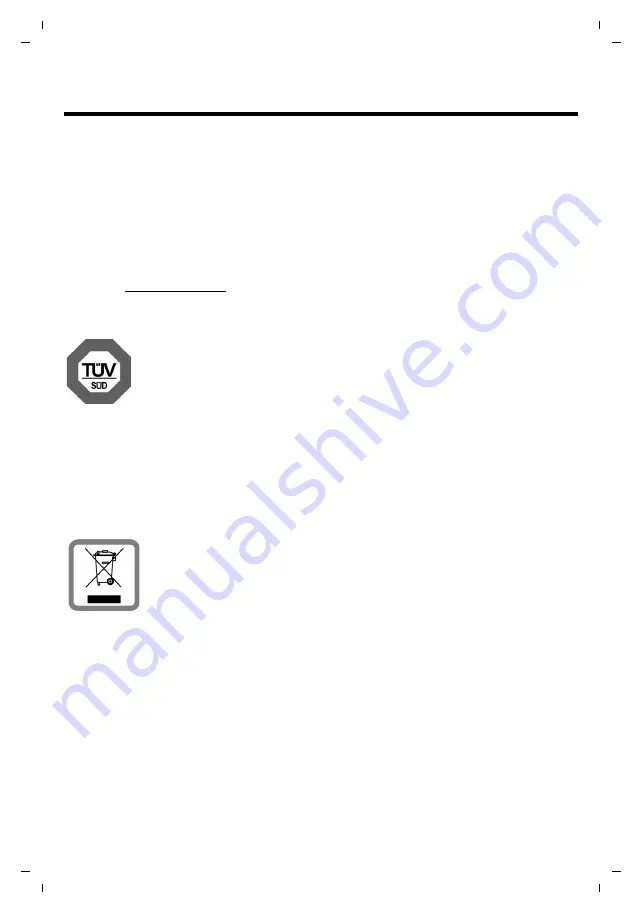
Gigaset DE700 IP PRO / en / A31008-M2211-R101-4-7619 / appendix.fm / 05.09.2012
PRO V
e
rsion 3, 30
.0
5.2012
173
Protecting our environment
Protecting our environment
Our environmental mission statement
We, Gigaset Communications GmbH, bear social responsibility and are actively committed to
a better world. Our ideas, technologies and actions serve people, society and the environ-
ment. The aim of our global activity is to secure sustainable life resources for humanity. We
are committed to taking responsibility for our products throughout their entire life cycle. The
environmental impact of products, including their manufacture, procurement, distribution,
use, service and disposal, is evaluated early on, during product and process design.
Further information on environmentally friendly products and processes is available on the
Internet at www.gigaset.com.
Environmental management system
Gigaset Communications GmbH is certified according to the international
standards ISO 14001 and ISO 9001.
ISO 14001 (Environment):
Certified since September 2007 by TüV SÜD Man-
agement Service GmbH.
ISO 9001 (Quality):
Certified since 17/02/1994 by TüV Süd Management Ser-
vice GmbH.
Disposal
All electrical and electronic products should be disposed of separately from the municipal
waste stream via designated collection facilities appointed by the government or the local
authorities.
This crossed-out wheeled bin symbol on the product means the product is
covered by the European Directive 2002/96/EC.
The correct disposal and separate collection of your old appliance will help
prevent potential negative consequences for the environment and human
health. It is a precondition for reuse and recycling of used electrical and elec-
tronic equipment.
For more detailed information about disposal of your old appliance, please contact your local
council refuse centre or the original supplier of the product.
















































