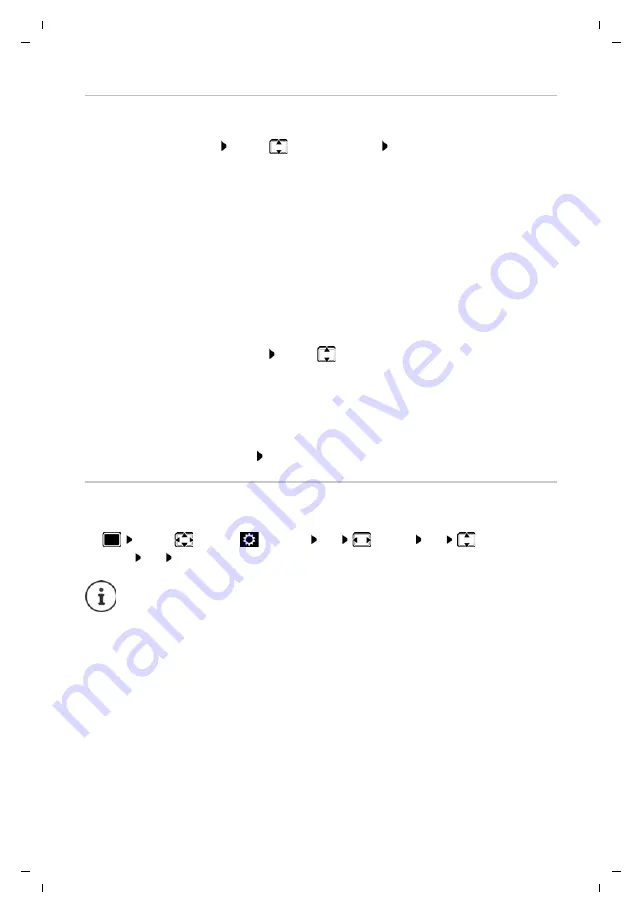
59
Gigaset CL660A / LUG IE-UK en / A31008-M2804-L101-1-7619 / settings_HS.fm / 3/2/18
Te
mplat
e
G
o
, V
e
rs
ion 1
, 01.
07
.2
014
/ M
odu
leV
e
rs
ion 1
.0
Handset
Assigning display keys, changing assignments
¤
Press and
hold
the left or right display key in idle status . . . the list of possible key
assignments is opened
. . . use
to select function
OK
. . . possible options:
Starting a function
With the telephone in idle status:
Briefly
press . . . the assigned function is executed
Resetting the handset to the default settings
Reset any individual settings and changes that you have made.
¤
. . . use
to select
Settings
OK
System
OK
Handset
Reset
OK
Yes
. . . the handset's settings are reset
INT
Open the list of handsets registered to the same base
Quick Dial
Assign a number from the directory to the display key
Baby Monitor
Set and activate/deactivate baby monitor
Timer
Set, enable and disable the timer
Alarm Clock
Set and activate/deactivate the alarm clock
Calendar
Open calendar
One Touch Call
Set up one touch call
Redial
Show redial list
Handset Directory
Open the handset's local directory
More Functions...
¤
OK
. . . use
to select other function
Call Lists
Show call list
Withhold Number
Withhold phone number identification for next call
Call Divert
Activate/deactivate Call Divert
The following settings are
not
affected by a reset
•
Registration of the handset to the base station
•
Date and time
•
Directory entries and call lists
















































