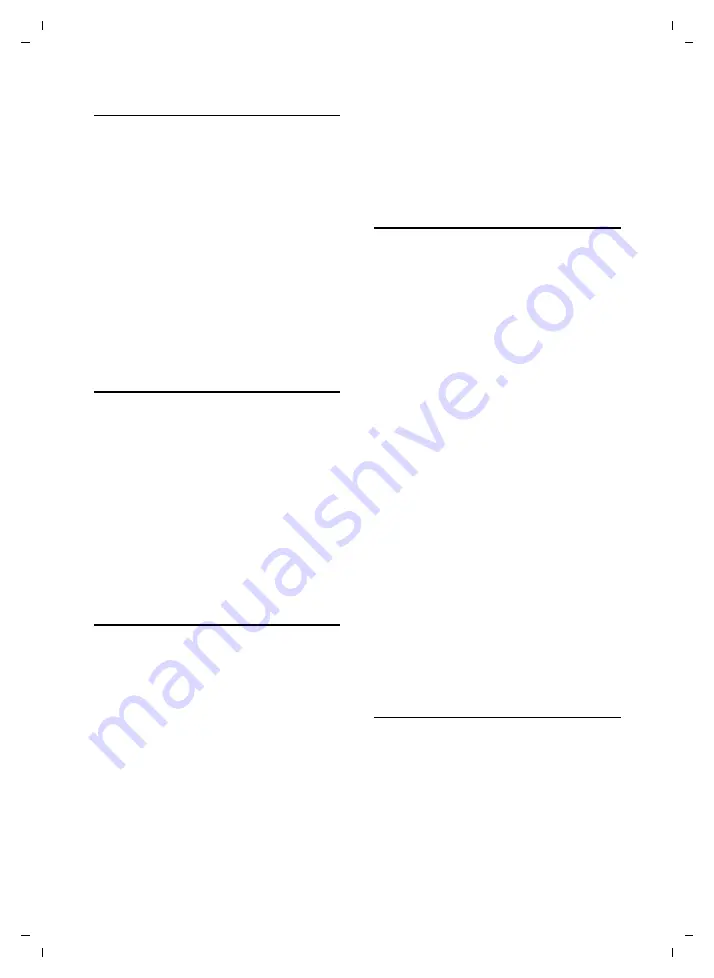
34
Operating the answering machine
Gigaset C810H / CHN en/ A31008-M2357-Y101-1-7619 / AM_HS.fm / 15.09.2011
V
e
rsion 4, 16.0
9
.2005
Deleting messages
Deleting the current message
During playback:
§Delete§
Press the display key.
Deleting all old messages
During playback:
§Options§
Press the display key.
s
Select
Delete Old List
and press
§Ok§
.
§Yes§
Confirm the action by pressing
the display key.
Picking up a call from the
answering machine
You can pick up a call while the answering
machine is recording or is being operated
via remote operation:
d
Press the talk key.
Recording stops and you can speak to the
caller.
If 2 seconds of the call have already been
recorded when you pick it up, the call will be
displayed as a new message.
Activating/deactivating call
screening
While a message is recording, you can screen
calls via the loudspeaker of the base and reg-
istered handsets.
Permanently activating/deactivating
call screening
Ì
¢
Call Screening
q
Select
On
to activate or
Off
to
deactivate call screening and
press
§§Ok§§
.
Call screening can be simultaneously acti-
vated on the base and handset.
Deactivating call screening for the
current recording
You can deactivate the function on the tele-
phone during the recording.
§Silence§
Press the display key.
Recording an announcement
The phone is supplied with a pre-recorded
announcement. If a personal announce-
ment has not been recorded, the relevant
pre-recorded announcement is used.
Ì
¢
Announcements
¢
Rec. Announcement
§Ok§
Press the display key to start
recording.
¤
Now speak your announcement (at least
3 seconds).
§End§
Press the display key to end the
recording.
Cancel recording with
§Back§
or
a
.
After recording, the announcement is
played back for you to check.
¤
Press
§Back§
to end the playback.
¤
Press
§New§
to delete the announcement
and to restart recording.
Please note:
u
Recording ends automatically if the max-
imum recording time of 120 seconds is
exceeded.
u
If you cancel the recording, the pre-
recorded announcement will be used
again.
Playing back the announcement
Ì
¢
Announcements
¢
Play Announcement
If you have not recorded a personal
announcement, the relevant pre-recorded
announcement is played.
¤
Press
§Back§
to end the playback.
¤
Press
§New§
to delete the announcement
and to start recording a new one.






















