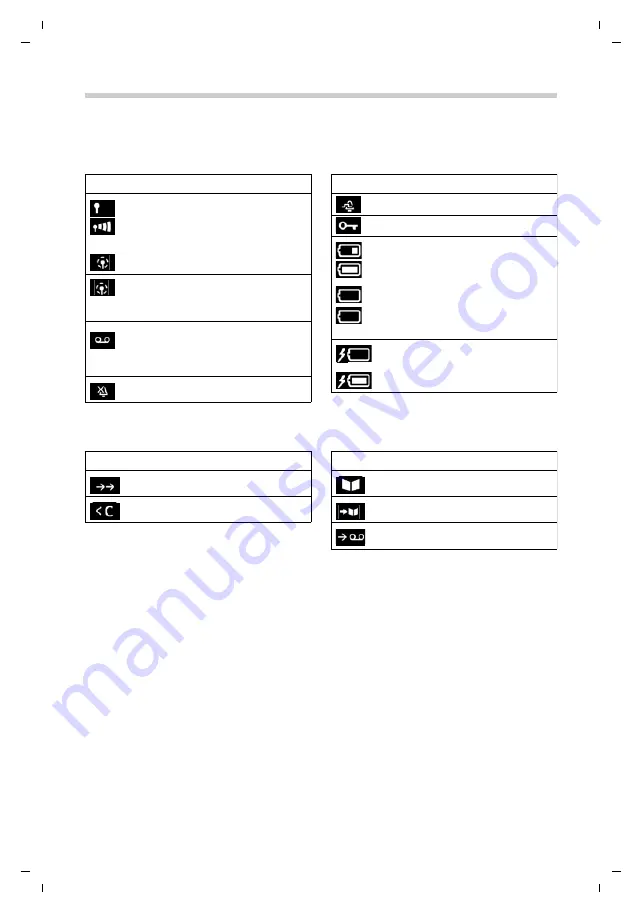
51
Gigaset C530HX / LHSG IM4 - GR en / A31008-M2761-R701-1-8019 / symbols.fm / 11/18/15
Te
mplat
e
G
o
, V
e
rs
ion 1
, 01.
07
.2
014
/ M
odu
leV
e
rs
ion 1
.0
Display icons
Display icons
The following icons are displayed depending on the settings and the operating status of your telephone.
Icons in the status bar
Display key icons
Icon
Meaning
Signal strength (
No Radiation
off )
1% -100%
white, if
Maximum Range
on;
green, if
Maximum Range
off
Red: no connection to the base station
No Radiation
activated:
white, if
Maximum Range
on;
green, if
Maximum Range
off
Answer machine activated indicator
flashes: Answer machine is recording
a message or is being operated by
another internal participant
Ringtone switched off
"Beep" ringtone activated
Keypad lock activated
Battery charge status:
White: between 11% and 100%
charged
Red: less than 11% charged
Flashes red: battery almost empty
(approx. 5 minutes of talktime left)
Battery is charging
(current charge status):
0% - 100%
Icon
Meaning
Icon
Meaning
Last number redial
Delete text
Open the directory
Copy number to the directory
Divert a call to answer machine
Icon
Meaning






































