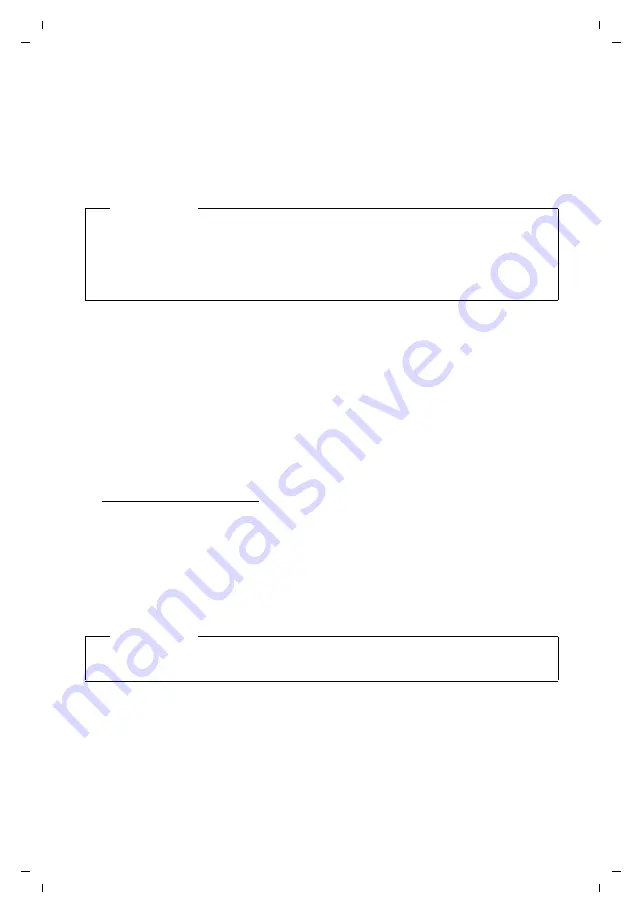
98
Gigaset C530 IP / LUG - USA en / A31008-XXXXX-XXXX-X-XX / web-conf.fm / 25.03.2015
Te
mplat
e
B
o
rn
eo
, V
e
rs
ion 1
, 21.
06
.2
012
Configuring the phone via the Web configurator
Establishing a connection via the phone's IP address
¤
Establish the telephone's current IP address on the handset:
You can see the phone's current IP address in the handset display by
briefly
pressing the
registration/paging key on the base.
Your phone's IP address can change if you have activated dynamic IP address assignment
(
¤
Open the web browser on your PC.
¤
Enter
http://
and the phone's current IP address (for example: http://192.168.2.2) into the
web browser’s address field.
¤
Press the return key.
A connection is established to the phone's Web configurator.
Establishing a connection via Gigaset config
Prerequisite:
PC and telephone are connected to the Internet.
¤
Open the web browser on your PC.
¤
Enter the following URL into the web browser’s address field:
¤
Press the return key.
You will receive a message stating that the connection has been forwarded to your phone.
If several Gigaset phones can be reached via your Internet connection, you are asked which of
these phones you would like to be connected to.
After successfully forwarding the connection, the Web configurator's
Login
page is displayed in
the web browser.
Caution
If one of the four parts of the IP address contains leading zeros (e.g. 002), these zeros must
not be entered in the web browser’s address field. Otherwise, the web browser will not be
able to establish a connection to the Web configurator.
Example:
The IP address 192.168.002.002 is displayed on the phone. 192.168.2.2 should be
entered in the address field.
Note
The connection between the PC and the Web configurator is a local connection (LAN
connection). The Internet is only accessed to establish the connection.






























