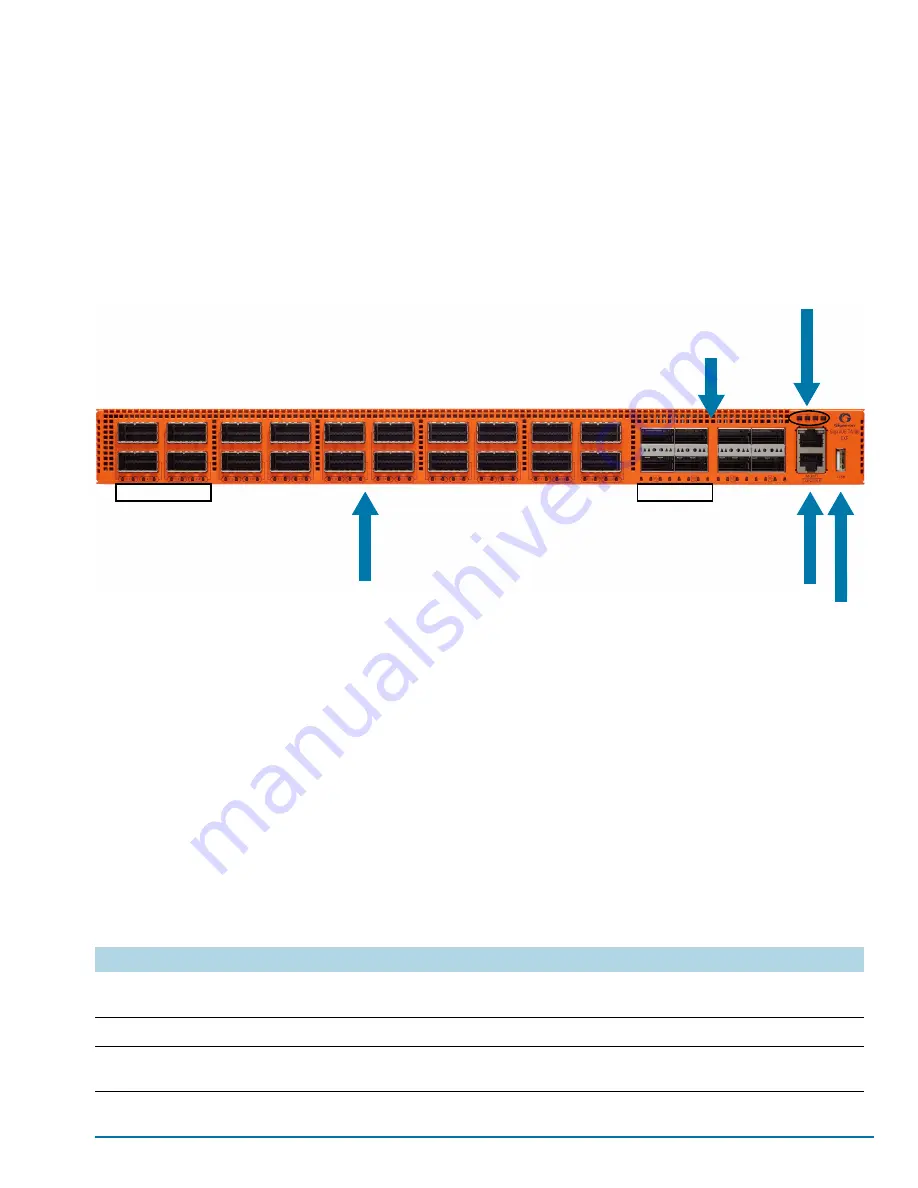
Introducing the GigaVUE TA Series
25
QSFP28, the eight ports run at speeds of either 40Gb or 100Gb. With QSFP+
transceivers, a 40Gb port can be broken out into four 10Gb ports, called
4x10G
mode.
The QSFP28 and CXP ports on GigaVUE-TA100-CXP can be used as network, tool, or
hybrid ports. They cannot be used as stack ports. Subports created from
4x10G
mode
can function as network, tool, or hybrid ports. They cannot be used as stack ports.
The GigaVUE-TA100-CXP node must be running software version 5.0 or higher.
Figure 1-5: The GigaVUE-TA100-CXP Chassis Front View
20 CXP Ports
CXP Port Status LEDs
100Gb Ports
GigaVUE-TA100-CXP includes 20 CXP 100Gb ports (C1..C20) and 8 QSFP28 100Gb ports (C21..C28).
Console Port
Use the console port for serial terminal connections to the
GigaVUE CLI. Unless you requested custom factory
settings, the serial settings are 8N1, 115,200 bps.
Management Port
Standard 10/100/1000 RJ45 Ethernet ports support remote
connections to the GigaVUE CLI using Telnet/SSH.
Green LED shows link status; amber LED shows activity.
LEDs: PWR, SYSTEM, and FAN
USB Port
GigaVUE-TA100-CXP Front View
Console and Mgmt Ports
CXP Ports
The 100Gb CXP ports operate at 100Gb.
QSFP28 Ports
The 100Gb QSFP28 ports operate at 100Gb with QSFP28 transceivers or
at 40Gb with QSFP+ transceivers.
You can configure a port mode that let a QSFP+ transceiver (40Gb port)
operate as four logical 10Gb ports. Once configured, cable a 40Gb port
operating as four 10Gb ports to an optical patch panel or breakout
panel, which takes a 40Gb QSFP+ input from the GigaVUE-TA100-CXP
and splits it to four independent 10Gb output ports.
8 QSFP28 Ports
QSFP28 Port Status LEDs
Table 1-5: GigaVUE-TA100-CXP Ports
Port
Description
Mgmt
Use the
Mgmt
port for remote configuration of the GigaVUE-TA100-CXP over a 10/100/1000
Ethernet network.
Console
Use the
console
port for local configuration of the GigaVUE-TA100-CXP over a serial connection.
USB
Use the USB port to upgrade software on the GigaVUE-TA100-CXP using a software image on an
external USB drive. Refer to
Software Upgrade using USB Drive
.
Summary of Contents for GigaVUE TA Series
Page 42: ...42 GigaVUE TA Series Hardware Installation Guide...
Page 44: ...44 GigaVUE TA Series Hardware Installation Guide...
Page 50: ...50 GigaVUE TA Series Hardware Installation Guide...
Page 66: ...66 GigaVUE TA Series Hardware Installation Guide...
Page 83: ...Basic Connections and Configuration 83...
Page 84: ...84 GigaVUE TA Series Hardware Installation Guide...
Page 97: ...A GigaVUE TA Series Specifications 97 GigaVUE TA40 GigaVUE TA100...
Page 98: ...98 GigaVUE TA Series Hardware Installation Guide GigaVUE TA100 CXP GigaVUE TA200...
















































