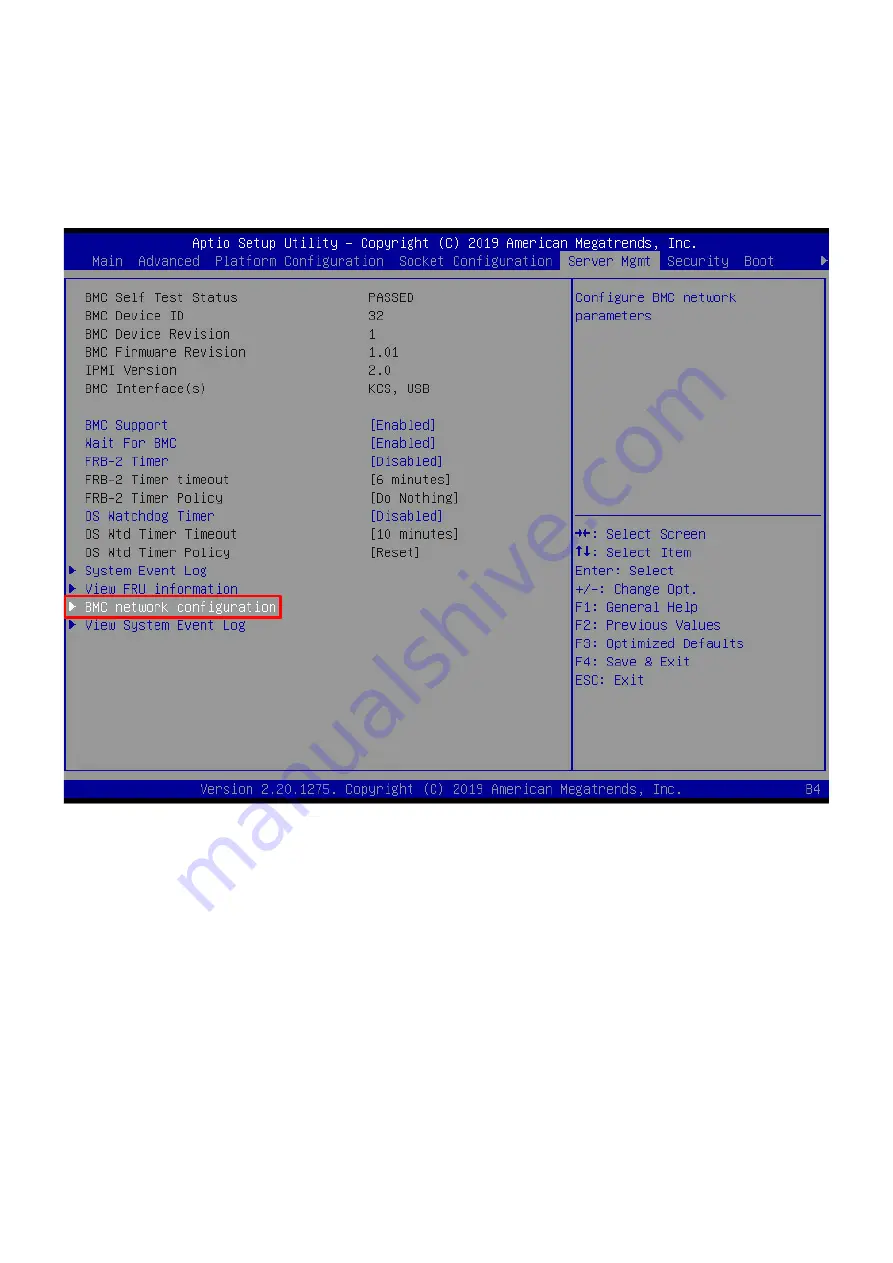
BMC Update Instruction
1. Dedicate / ShareNIC LAN port should be connected Network Lane.
2. Server Mgmt--> BMC network configuration
3. You can see IP address in LAN Channel 2 / LAN Channel 8
Note: If you can’t see IP
address, please refer to STEP 13 (Page 9).