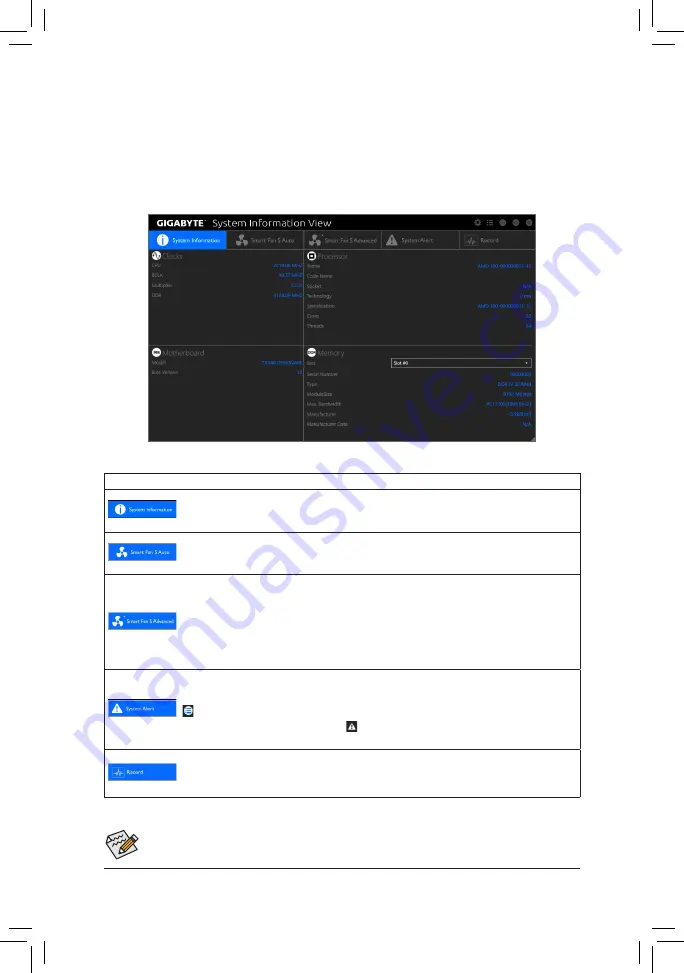
- 91 -
Unique Features
5-2-9 System Information Viewer
GIGABYTE System Information Viewer allows you to monitor and adjust the fan speed in the operating system.
You can also display the hardware monitor information on the desktop to view the system status at any time.
The System Information Viewer Interface
Tabs Information
Tab
Description
The
System Information
tab provides information on the installed CPU, motherboard, and
the BIOS version.
The
Smart Fan 5 Auto
tab allows you to specify a Smart Fan mode.
The
Smart Fan 5 Advanced
tab allows you to adjust the smart fan speed. The fans will run
at different speeds according to system temperatures. Using the
Smart Fan
option you can
adjust the fan's workload according system temperatures or you can fix the fan speeds using
the
RPM Fixed Mode
option. Click the
Calibrate
button and the fan speed will be shown in
relation to overall fan workload after calibration. The
Reset
button can revert the fan settings
back to the last saved values.
The
System Alert
tab allows you to monitor hardware temperature, voltage and fan speed,
and set temperature/fan speed alarm.
allows you to select what information to be displayed in quick mode (by default, all of the
hardware information are displayed);
allows you to enable alert notification, click
Apply
after selection.
The
Record
tab allows you to record changes in system voltages, temperatures, fan speeds,
and noise. Please note, the recording will stop if you exit the
Record
tab during the recording
process.
The speed control function requires the use of a fan with fan speed control design.















































