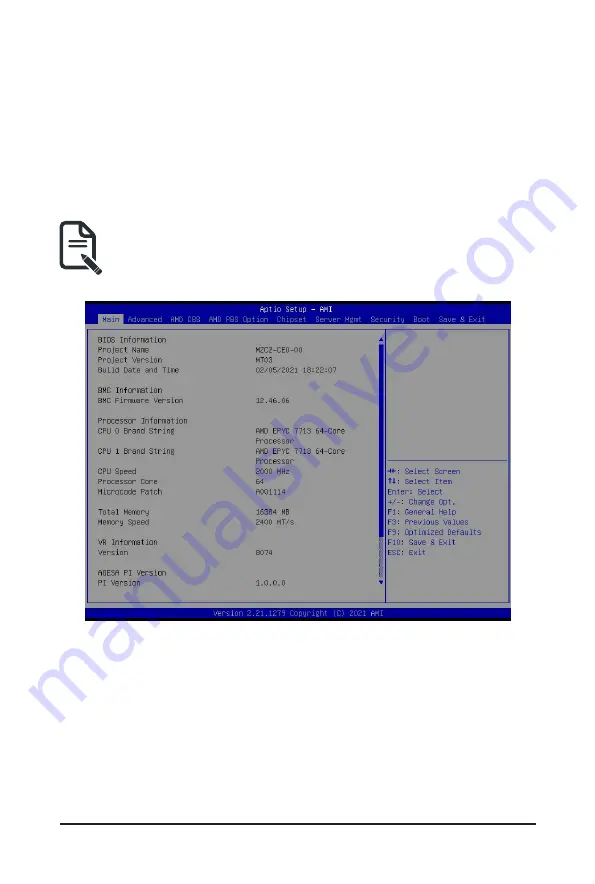
BIOS Setup
- 48 -
5-1 The Main Menu
Once you enter the BIOS Setup program, the Main Menu (as shown below) appears on the screen. Use
arrow keys to move among the items and press <Enter> to accept or enter other sub-menu.
Main Menu Help
The on-screen description of a highlighted setup option is displayed on the bottom line of the Main Menu.
Submenu Help
While in a submenu, press <F1> to display a help screen (General Help) of function keys available for the
menu. Press <Esc> to exit the help screen. Help for each item is in the Item Help block on the right side of
the submenu.
• When the system is not stable as usual, select the
Restore Defaults
item to set your system to
its defaults.
• The BIOS Setup menus described in this chapter are for reference only and may differ by BIOS
version.
Summary of Contents for S252-ZC0
Page 1: ...S252 ZC0 2U 24 2 Bay DP Storage Server AMD MILAN ROME User Manual Rev 1 0...
Page 13: ...13 Hardware Installation 1 3 System Block Diagram...
Page 37: ...37 System Hardware Installation HDD Backplane Board Signal Cable PMBus Signal Cable...
Page 38: ...System Hardware Installation 38 HDD Backplane Board Power Cable 1 2 ATX Power Cable...
Page 39: ...39 System Hardware Installation GPU Power Cable 0 1 Fan Power Cable...
Page 41: ...41 System Hardware Installation SlimLine to NVMe Cable 0 1 P0 U 2 0 P1 U 2 1...
Page 52: ...BIOS Setup 52 When Boot Mode Select is set to Legacy in the Boot Boot Mode Select section...
Page 57: ...57 BIOS Setup 5 2 4 1 Serial Port 1 2 Configuration...
Page 65: ...65 BIOS Setup 5 2 8 PCI Subsystem Settings...






























