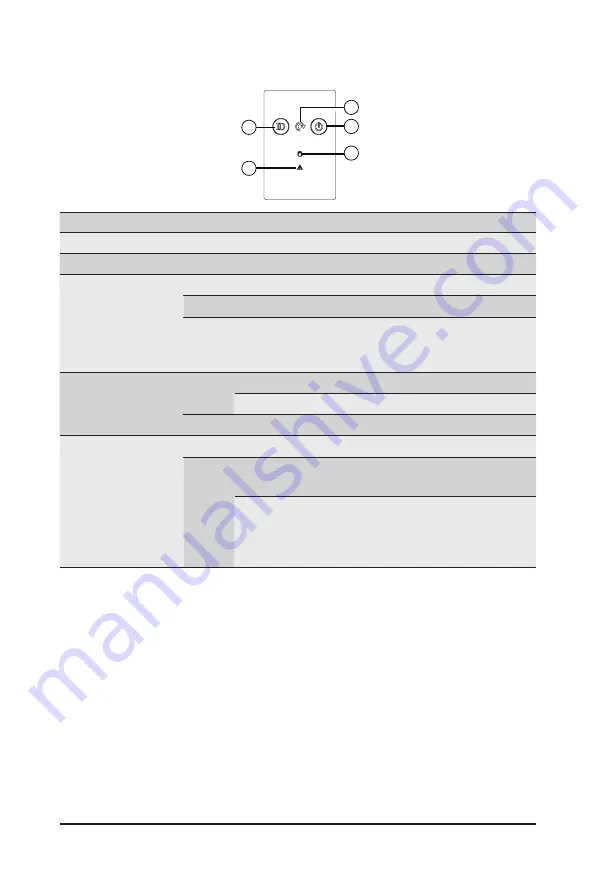
- 17 -
System Appearance
2-5 Front Panel LEDs and Buttons
1
2
4
5
3
No.
Name
Color
Status
Description
1.
ID Button
Press the button to activate system identification
2.
Reset button
--
--
Press this button to reset the system.
3.
Power button
with LED
Green
On
Indicates the system is powered on.
Green
Blink
System is in ACPI S1 state (sleep mode).
N/A
Off
• System is not powered on or in ACPI S5 state
(power off)
• System is in ACPI S4 state (hibernate mode)
4.
HDD Status
LED
Amber
On
Indicates locating the HDD.
Blink
Indicates accessing the HDD.
N/A
On
Indicates HDD error.
5.
System
Status LED
N/A
Solid On System is operating normally.
Red
Solid On
Critical condition, may indicate:
System fan failure; System temperature
Blink
Non-critical condition, may indicate:
Redundant power module failure
Temperature and voltage issue
Chassis intrusion
Summary of Contents for S252-ZC0
Page 1: ...S252 ZC0 2U 24 2 Bay DP Storage Server AMD MILAN ROME User Manual Rev 1 0...
Page 13: ...13 Hardware Installation 1 3 System Block Diagram...
Page 37: ...37 System Hardware Installation HDD Backplane Board Signal Cable PMBus Signal Cable...
Page 38: ...System Hardware Installation 38 HDD Backplane Board Power Cable 1 2 ATX Power Cable...
Page 39: ...39 System Hardware Installation GPU Power Cable 0 1 Fan Power Cable...
Page 41: ...41 System Hardware Installation SlimLine to NVMe Cable 0 1 P0 U 2 0 P1 U 2 1...
Page 52: ...BIOS Setup 52 When Boot Mode Select is set to Legacy in the Boot Boot Mode Select section...
Page 57: ...57 BIOS Setup 5 2 4 1 Serial Port 1 2 Configuration...
Page 65: ...65 BIOS Setup 5 2 8 PCI Subsystem Settings...






























