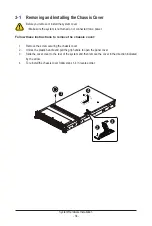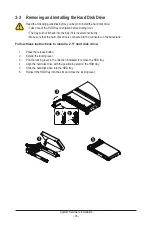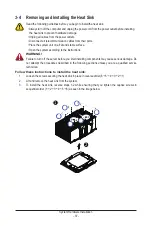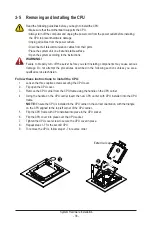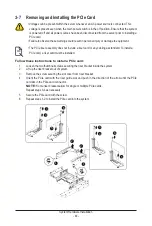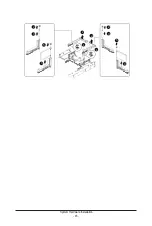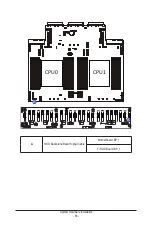System Hardware Installation
- 47 -
3-9 Installing the M.2 Device and Heat Sink
CAUTION
The position of the stand-off screw will depend on the size of the M.2 device. The stand-off screw
is pre-installed for 22110 cards as standard. Refer to the size of the M.2 device and change the
position of the stand-off screw accordingly.
Follow these instructions to install the M.2 device:
1. Insert the M.2 SSD module into the slot.
2. Secure it with the screw, tightening as necessary to fasten the M.2 SSD module in place.
2
1
3-9-1 M.2 device with Heatsink
WARNING:
Please ensure a heatsink is attached to any M.2 device installed into the system. Installing an M.2
device without any heatsink may result in the system overheating or system performance being
throttled.
•
Please Go to for specific M.2 Slot location.
• To install/remove the M.2 module and Heatsink use a No. 1 Phillips-head screwdriver with a screw
torque of 1.5 ± 0.2 kgf*cm
Follow these instructions to install the M.2 device and heat sink:
1. Insert the M.2 device into the M.2 connector.
2. Press down on the M.2 device.
3. Install the thermal pad of the M.2 device to the M.2 device.
4. Press down on the thermal pad.
5. Secure the M.2 device and its thermal pad to the motherboard with a single screw.
6. Reverse steps 1-2 to remove the M.2 device.
2
4
1
3
5
Summary of Contents for R283-Z92-AAD1
Page 10: ...10 This page intentionally left blank...
Page 45: ...45 System Hardware Installation 2 2 1 1 3 2 4 5 3 2 4 5...
Page 87: ...BIOS Setup 87 When Boot Mode Select is set to Legacy in the Boot Boot Mode Select section...
Page 99: ...BIOS Setup 99 5 2 8 PCI Subsystem Settings...
Page 111: ...BIOS Setup 111 5 2 18 Intel R I350 Gigabit Network Connection...
Page 117: ...BIOS Setup 117 5 3 1 CPU Common Options...
Page 149: ...BIOS Setup 149 5 3 4 NBIO Common Options...